Procedure for installing PIXELA ImageMixer 3 SE for HD camcorders
| Article ID: ART104338 |
| |
Date published: 05/11/2015 |
| |
Date last updated: 12/09/2015 |
Description
Procedure for installing PIXELA ImageMixer 3 SE for HD camcorders
Solution
Install PIXELA ImageMixer 3 SE by following the procedures below.
Verify that the computer is connected to the Internet.
During the installation, the software will be activated online. If you have an Internet connection, make sure that the computer is connected to the Internet during the installation process.
- If an internet connection is not available, you will need to call the user support center to get the certification code by phone. The phone number for the user support center is supplied on the Pixela ImageMixer 3 SE installation guide supplied with the camcorder.
- Insert the PIXELA ImageMixer 3 SE CD-ROM into the computer's CD or DVD drive.
- The installation wizard will start automatically.
NOTE: Windows Vista users: Select [Continue] in the User Account Control window that opens.
- Select the language for the installation and click [Next].
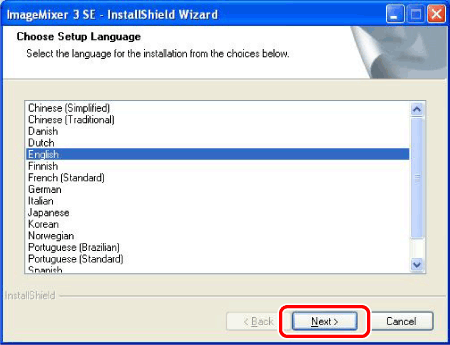
- The InstallShield Wizard will appear, so click [Next].
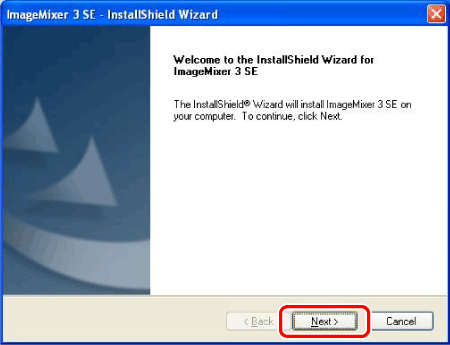
- Read the license agreement and click [Next].
- You must select [I accept the terms of the license agreement] to continue.
- If you select [I do not accept the terms of the license agreement], the installation of ImageMixer 3 SE will not start.
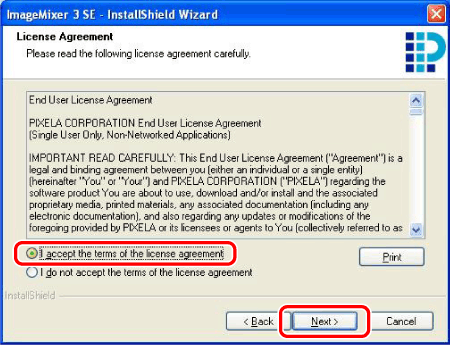
- Check the destination folder for the installation files and click [Next].
- If you want to change the destination folder, click [Change] and select a different folder.
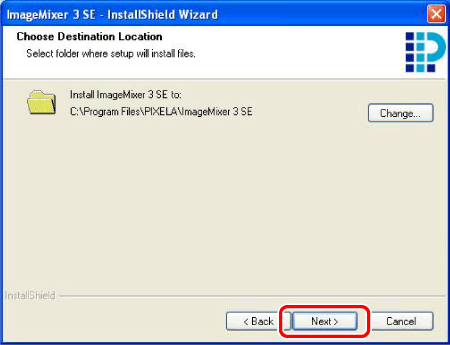
- Select your local video system and click [Next].
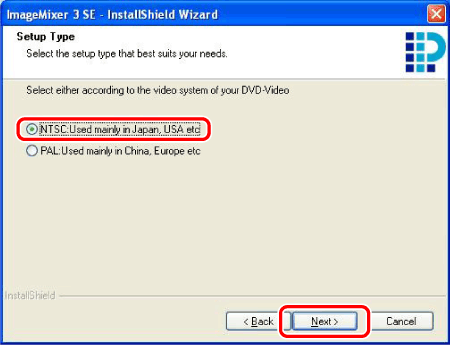
- Enter the serial number of your camcorder and click [Next].
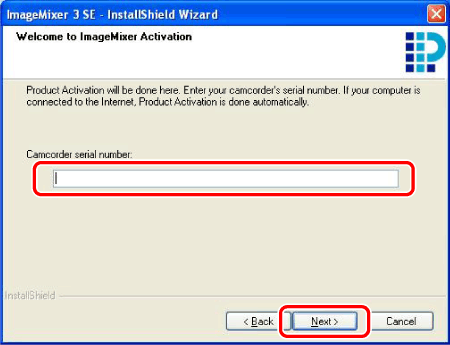

NOTE: If an Internet connection is not detected, you will be asked to enter the Certification code manually.
- Call the user support center to get the Certification code. Enter the Certification code you received and click [Next].
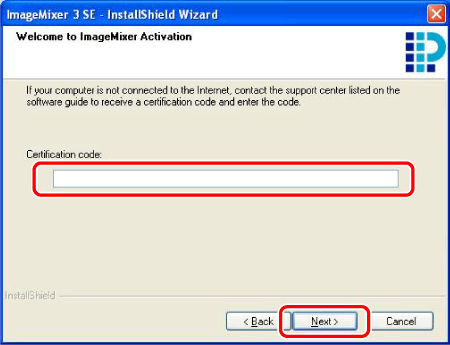
- Click [Install] to begin the installation.

- Once the installation is completed, click [Finish].
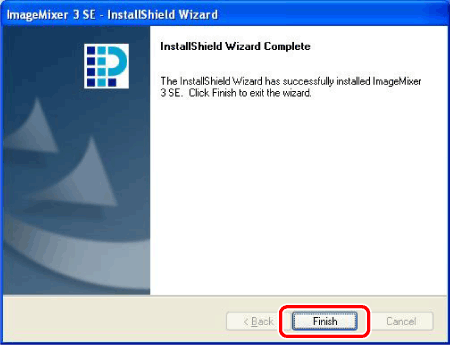
- When the installation is completed, the restart screen will appear.
- Select [Yes, I want to restart my computer now.] and click [Finish].
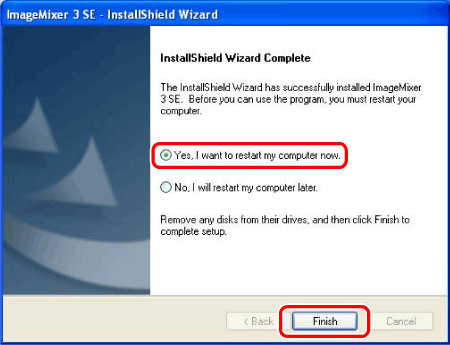
This completes the installation of PIXELA ImageMixer 3 SE.