With the software supplied on the DIGITAL VIDEO Solution Disk CD-ROM you can transfer still images to a computer simply by pressing the  (Print/Share) button.
(Print/Share) button.
Refer also to the relevant sections in the "Digital Video Software" instruction manual (PDF file).
Preparations
Install the software before you connect the camcorder to the computer for the first time. (Windows users only: you also need to select CameraWindow's auto-launch setting.) After that, just connect the camcorder to the computer (steps 2 and 3) and proceed directly to transfer the still images.
- Install the supplied Digital Video Software.
- Refer to the installation guide (separate leaflet included with the CD-ROM).
- Connect the compact power adapter to the camcorder.
- Set the camcorder to <
 > mode.
> mode.
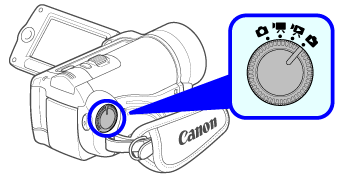
- Select in advance the memory from which you want to transfer still images.
- Connect the camcorder to the computer using the USB cable.
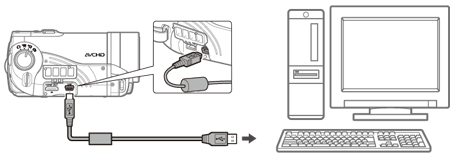
important Windows users only :
- The first time you connect the camcorder to the computer, you need also to select the CameraWindow auto-launch setting.
NOTE:
If the device type selection screen appears on the camcorder, select [PC/PRINTER] and press <  > .
> .
- Select a transfer option.
-  ALL IMAGES : Transfers all still images.
ALL IMAGES : Transfers all still images.
-  NEW IMAGES : Transfers only those still images that have not yet been transferred to the computer.
NEW IMAGES : Transfers only those still images that have not yet been transferred to the computer.
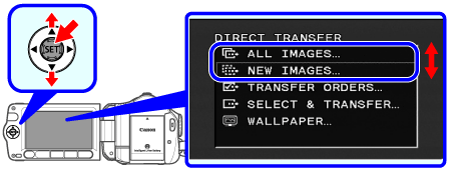
- Press <
 >
>
- The camcorder returns to the transfer menu once the transfer is completed.
- To cancel the transfer, select [CANCEL] and press <  >, or press <
>, or press <  >.
>.
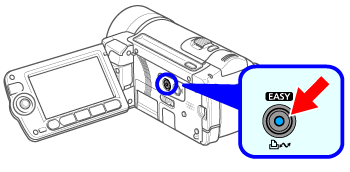
NOTE:
- Do not open the memory card slot cover.
- Do not disconnect the USB cable.
- Do not turn off the camcorder or the computer. Operation may not work correctly depending on the software and the specifications/settings of your computer.
- If you wish to use the image files on your computer, make copies of them first. Use the copied files, retaining the originals.
- During the following operations, even if you connect the camcorder to the computer it will not be recognized.
- Erasing all still images
- Erasing all transfer orders
- Erasing all print orders
note:
-
Refer also to the computer's instruction manual.
-
Users of Windows Vista, Windows XP and Mac OS X: Your camcorder is equipped with the standard Picture Transfer Protocol (PTP) allowing you to transfer still images (JPEG only) simply by connecting the camcorder to a computer using the USB cable without having to install the supplied software.
-
If you have no intention to use the optional DW-100 DVD Burner, you can set [ USB SETTING ] to [ PC/PRINTER ] so the selection screen does not appear every time you connect the camcorder to a computer.
-
Depending on the number of images in the memory (Windows: 1,800 images or more; Macintosh: 1,000 images or more), you may not be able to transfer images to a computer. Try using a card reader (for images in the memory, copy them to the memory card first).
-
Refer also to the computer's instruction manual.