With the software supplied on the
DIGITAL VIDEO Solution Disk CD-ROM you can transfer still images to a computer simply by pressing the

(Print/Share) button.
Refer also to the relevant sections in the "Digital Video Software" instruction manual (PDF file).
Preparations
Install the software before you connect the camcorder to the computer for the first time. (Windows users only: you also need to select CameraWindow's auto-launch setting.) After that, just connect the camcorder to the computer (steps 2 and 3) and proceed directly to transfer the still images.
- Install the supplied Digital Video Software.
- Refer to the installation guide (separate leaflet included with the CD-ROM).
- Connect the compact power adapter to the camcorder.
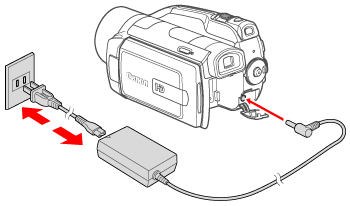
- Set the camcorder to <
 > mode.
> mode.

- Select the media that contains the photos you want to transfer.
- Select the  (hard disk) or
(hard disk) or  (memory card) tab and move the zoom lever toward
(memory card) tab and move the zoom lever toward  to return to single photo view.
to return to single photo view.
- Connect the camcorder to the computer using the supplied USB cable.
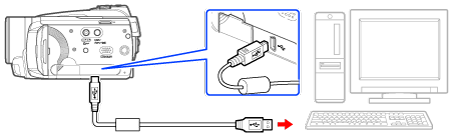
NOTE:
- If the device type selection screen appears, select [ Computer/Printer ] and press <  > .
> .
- Select a transfer option.
-  All Photos : Transfers all still images.
All Photos : Transfers all still images.
-  New Photos : Transfers only those still images that have not yet been transferred to the computer.
New Photos : Transfers only those still images that have not yet been transferred to the computer.
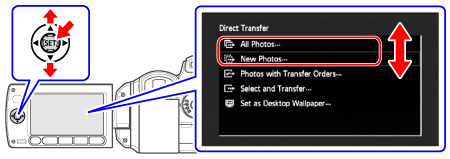
- Press <
 > .
> .
- The camcorder returns to the transfer menu once the transfer is completed.
- To cancel the transfer, select [Cancel] and press <  >, or press <
>, or press <  >.
>.
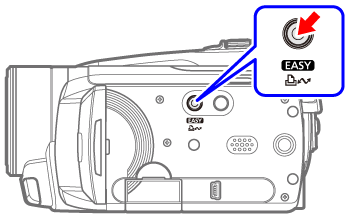
attention:
- While the camcorder is connected to the computer, do not open the memory card slot cover and do not remove the memory card.
- Observe the following precautions while the ACCESS indicator is on or flashing. Failing to do so may result in permanent data loss.
- Do not subject the camcorder to vibrations or strong impacts.
- Do not open the memory card slot cover.
- Do not disconnect the USB cable.
- Do not change the position of the mode dial.
- Do not turn off the camcorder or the computer.
Operation may not work correctly depending on the software and the specifications/settings of your computer. If you wish to use the image files on your computer, make copies of them first. Use the copied files, retaining the originals. During the following operations, even if you connect the camcorder to the computer it will not be recognized.
- Deleting all photos
- Removing all transfer orders
- Removing all print orders
NOTE:
- Refer also to the computer's instruction manual.
- Users of Windows Vista, Windows XP and Mac OS X: Your camcorder is equipped with the standard Picture Transfer Protocol (PTP) allowing you to transfer still images (JPEG only) simply by connecting the camcorder to a computer using the USB cable without having to install the supplied software.
- If you have no intention to use the optional DW-100 DVD Burner, you can set [ USB Connection Type ] to [ Computer/Printer ] so the selection screen does not appear every time you connect the camcorder to a computer.
- Depending on the number of images in the memory (Windows: 1,800 images or more; Macintosh: 1,000 images or more), you may not be able to transfer images to a computer. Try using a card reader (for images in the memory, copy them to the memory card first).