Creating an Image Destination Folder.
You can create a new folder at any time and the recorded images will be automatically saved to that folder.
|
Create New Folder
|
Creates a new folder the next time you shoot images. To create an additional folder, insert another check mark. |
|
Auto Create
|
You can also specify a date and time if you wish to create a new folder using a shooting time after the specified date and time. |
1. Press the <MENU> button and choose the  (Set Up) Menu and then choose [Create Folder].
(Set Up) Menu and then choose [Create Folder].
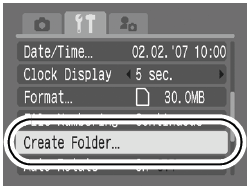
2. Use the  or
or  button to add a check mark beside [Create New Folder] and press <MENU> to complete the procedure.
button to add a check mark beside [Create New Folder] and press <MENU> to complete the procedure.

 displays when shooting. The symbol will cease to display after the new folder is created.
displays when shooting. The symbol will cease to display after the new folder is created.
Setting the Day or Time for Automatic Folder Creation.
1. Press the <MENU> button and choose the  (Set Up) Menu and then choose [Create Folder].
(Set Up) Menu and then choose [Create Folder].
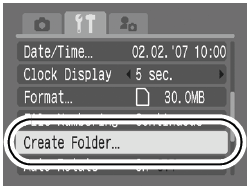
2. Select a day for the [Auto Create] option and a time in the [Time] option and then press <MENU> to complete the setting.

 displays when shooting. The symbol will cease to display after the new folder is created.
displays when shooting. The symbol will cease to display after the new folder is created.
 Up to 2000 images can be saved into one folder. A new folder will automatically be created when you record more than that number even if you are not creating new folders. Up to 2000 images can be saved into one folder. A new folder will automatically be created when you record more than that number even if you are not creating new folders. |