The color space refers to the range of reproducible colors. With this camera, you can set the color space for captured images to sRGB or Adobe RGB. For normal images, sRGB is recommended.
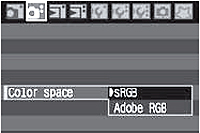 |
1 Select [Color space].
- Under the [2] tab, select [Color space], then press <SET>.
2 Set the desired color space.
- Select [sRGB] or [Adobe RGB], then press <SET>.
|
This is mainly used for commercial printing and other industrial uses. This setting is not recommended if you do not know about image processing, Adobe RGB, and Design rule for Camera File System 2.0 (Exif 2.21). Since the image will look very subdued with sRGB personal computer environment and printers not compatible with Design rule for Camera File System 2.0 (Exif 2.21), post-processing of the image with software will be required.
- If the captured image was shot in the Adobe RGB color space, the first character in the file name will be an underscore "_".
- The ICC profile is not appended. The ICC profile is explained in the Software Instruction Manual (CD-ROM).