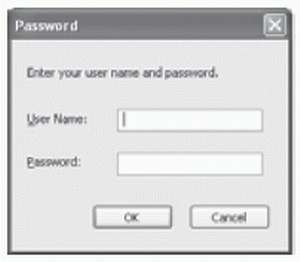Using Viewer Switcher
If you are using other cameras (e.g., VB-C50i) with the VB-C300, you can switch the Viewer to use the cameras.
|
1. Double-click the Viewer Switcher icon on the
desktop.
Alternatively, you can select "Viewer Switcher" from the Start
menu.
2. The Viewer Switcher dialog opens.
Select a camera from the camera list. The camera list contains the camera list of the NC Viewer and the camera site list of the Viewer for PC. The viewer corresponding to the selected camera automatically starts.
|
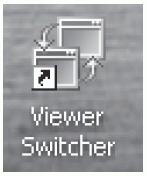
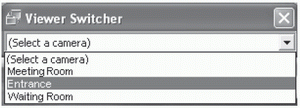
|
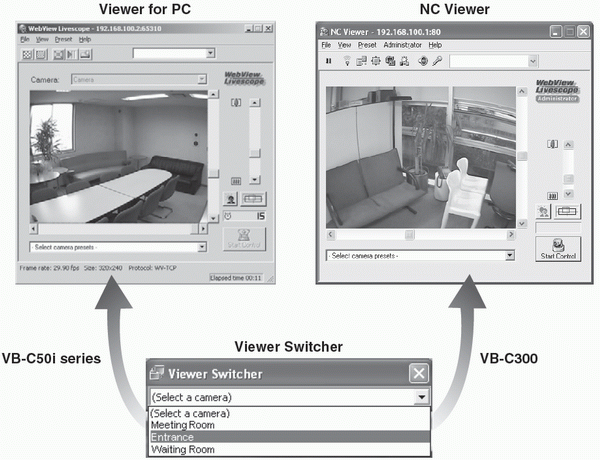
Note
- The camera must be registered in the camera list (for the VB-C300) or camera site list (for other cameras) corresponding to the viewer to be used
- Switch to the Viewer for PC when you are using a camera other than the VB-C300. Use the Viewer for PC Ver. 3.6 or later.
- When the NC Viewer launches, the Password dialog may open. Enter the correct user name and password to connect to the camera.