The captured image is recorded onto the card (sold separately).
Make sure the card's write protect switch is set upward to enable writing/erasing.
INSTALLING CARD
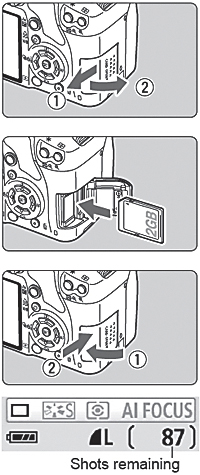
|
Open the cover.
- Slide the cover as shown by the arrow to open it.
Insert the Card.
- As shown by the illustration, face the card's label side toward you and insert it until it clicks in place.
Close the cover.
- Close the cover and slide it in the direction shown by the arrow until it snaps shut.
- When you set the power switch to <ON>, the number of remaining shots will be displayed on the LCD monitor.
|
- The shots remaining depends on the remaining capacity of the card, image-recording quality, ISO speed, etc.
- The [
 Shoot w/o card] menu option set to [Off] will prevent you from forgetting to install a card.
Shoot w/o card] menu option set to [Off] will prevent you from forgetting to install a card.
REMOVING CARD
 |
Open the cover.
- Set the power switch to <OFF>.
- Check that "Recording..." is not displayed on the LCD monitor.
- Make sure the access lamp is off, then open the cover.
Remove the card.
- Gently push in the card, then let go. The card will stick out.
- Pull the card straight out, then close the cover.
|
-
When the access lamp is lit or blinking, it indicates that the images are being written to or read by the card, being erased, or data is being transferred. While the access lamp is lit or blinking, never do any of the following. Doing so may damage the image data. It may also damage the card or camera.
- Opening the card slot cover.
- Opening the battery compartment cover.
- Shaking or banging the camera around.
- If the card already contains recorded images, the image number might not start from 0001.
- Do not touch the card's contacts with your fingers or metal objects.
- If a card-related error message is displayed on the LCD monitor, remove and reinstall the card. If the error persists, use a different card. If you can transfer all the images in the card to a personal computer, transfer all the images and then format the card. The card may then return to normal.