Selecting shooting modes PowerShot SD790 IS.
| Article ID: ART104987 | | | Date published: 05/11/2015 | | | Date last updated: 08/15/2015 |
Description
Solution
Selecting a Still Image Shooting Mode
You can take an optimal picture simply by selecting the appropriate shooting mode.
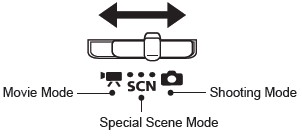
Turn the Mode Select switch to select ![]() (Camera), SCN (Scene) or
(Camera), SCN (Scene) or ![]() (Movie). Depending on the shooting mode selected will determine which still image shooting modes are available. Use the <Control Dial> to make different selections through the different modes.
(Movie). Depending on the shooting mode selected will determine which still image shooting modes are available. Use the <Control Dial> to make different selections through the different modes.
|
|
|
Auto |
Leaves almost all of the settings choices up to the camera. |
|
|
Manual |
Lets you adjust the exposure, white balance, photo effect and other settings yourself. |
|
|
|
Digital Macro |
Allows you to shoot when the distance from the lens (at maximum wide angle) to the subject is within 2 - 60 cm (0.79 in. - 2.0 ft.). The subject can be shown larger than in standard macro mode because the camera trims the image edges and zooms in with the digital zoom. Selectable in the |
|
|
|
Color Accent |
Use this option to have only the color specified in the LCD monitor remain and to transform all others to black and white. Selectable in the |
|
|
Color Swap |
Use this option to transform a color specified in the LCD monitor into another. Selectable in the |
||
|
|
Stitch Assist |
Allow you to shoot overlapping images that can later be merged (stitched) to create one panoramic image on a computer. Selectable in the |
|
|
SCN |
|
Portrait* |
Produces a soft effect when photographing people. |
|
|
Night Snapshot* |
Use this to take snapshots of people against twilight or night backgrounds to reduce the effects of camera shake even without using a tripod. |
|
|
|
Kids&Pets* |
Allows you to capture subjects that move around, such as children and pets, without missing photo opportunities. |
|
|
|
Indoor* |
Prevents camera shake and maintains the subject's true color when shooting under florescent or tungsten lightning. The exposure is regulated so as to avoid the use of flash as much as possible. |
|
|
|
Sunset* |
Allows you to shoot sunsets in vibrant colors. | |
|
|
Foliage* |
Shoots trees and leaves - such as new growth, autumn leaves or blossoms - in vivid colors. | |
|
|
Snow* |
Shoots without a blue tinge and without making people appear dark against a snowy background. | |
|
|
Beach* |
Shoots without making people appear dark near water or sand where reflected sunlight is strong. | |
|
|
Fireworks* |
Captures fireworks in the sky sharply and at optimal exposure. | |
|
Aquarium* |
Selects the optimal ISO speed, white balance and color balance to capture fish and other items in an indoor aquarium. | ||
|
|
Underwater* |
Appropriate for shooting images with the Waterproof Case WP-DC24 (sold separately). This mode uses an optimal white balance setting to reduce bluish tones and record images with natural hues. |
|
|
|
ISO 3200* |
Shoots with the ISO speed set to 3200. Use it when high speed is required. (Twice as sensitive as ISO 1600) Avoids the blurring of subjects and the effects of camera shake. Recording pixels are set to M3 (1600 x 1200 pixels). |
* Available as Special Scene Modes when using the SCN option selectable on the Mode Switch.
1. Slide the mode switch to ![]() (Camera) or SCN (Special Scene).
(Camera) or SCN (Special Scene).
2. Press the <FUNC./SET> button and use the <Control Dial> to select a shooting mode.
4. Press the <FUNC./SET> button to complete the setting.
|
|

 Camera
Camera