How to set the drive mode on the EOS 10D
| Article ID: ART105040 |
| |
Date published: 05/11/2015 |
| |
Date last updated: 08/15/2015 |
Description
How to set the drive mode on the EOS 10D
Solution


- In the <RAW> mode, the above figures will apply regardless of the C.Fn-08 setting.
- Figures for the continuous shooting speed and maximum burst are based on Canon's standard testing conditions (1/250 sec. and faster shutter speeds and ISO 100).
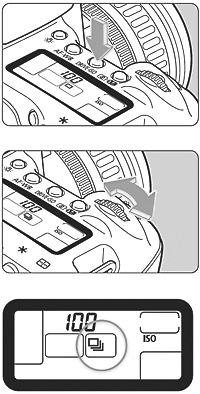 |
Press the <DRIVE/ISO> button.
Select the drive mode.
- • While looking at the LCD panel, turn the <
 > dial to set the desired drive mode. > dial to set the desired drive mode.
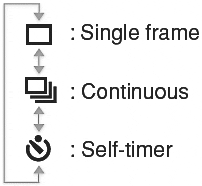
- To return to shooting, press the shutter button halfway.
|
- If the CF card has little room left and cannot fit more than eight images, continuous shooting might not be possible.
- During continuous shooting, the captured images are first stored in the camera's memory and then successively transferred to the CF card. When the memory becomes full during continuous shooting, "buSY " will be displayed on the LCD panel and in the viewfinder and the camera cannot take any more shots. As the captured images are transferred to the CF card, you will be able to capture more images. Press the shutter button halfway to check in the viewfinder the current remaining number of maximum burst ( to ) for continuous shooting. The maximum burst number will not be displayed when there is no CF card in the camera.
- If you press the shutter button halfway before all the images in the memory are transferred to the CF card (while the access lamp blinks), the image transfer to the CF card will stop temporarily.
- If "FuLL CF " is displayed in the viewfinder and on the LCD panel, wait until the access lamp turns off, then replace the CF card
- The maximum burst during white balance bracketing is also 9 shots.
- In step 2, turning the <
 > dial will set the ISO speed.
> dial will set the ISO speed.