Importing video to a computer using Pixela ImageMixer 3SE and the VIXIA HG20/HG21 camcorders
| Article ID: ART105050 | | | Date published: 05/11/2015 | | | Date last updated: 08/15/2015 |
Description
Solution
In addition to importing videos to a computer, PIXELA ImageMixer 3 SE can be used to create original DVDs by adding music and titles to videos, and to write those movies back to the camcorder to play them back.
How to Import Recorded Videos to a Computer
- Power the camcorder using the compact power adapter.
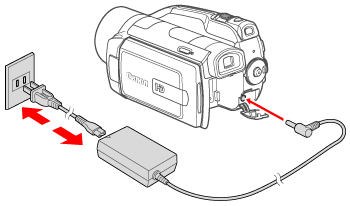
- Set the mode dial to <
 > and turn on the camcorder.
> and turn on the camcorder.
- Connect the camcorder to the computer with the USB cable to start ImageMixer 3.
- If the device type selection screen appears, select [ Computer/Printer ] and press < > .
> .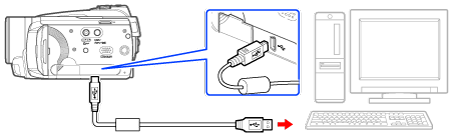
- Click [Save Files to PC] on the [ImageMixer 3 Launcher] menu.
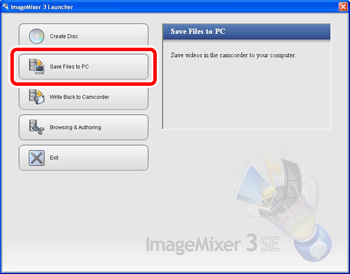
- Select the videos to be saved.
- Click [ select difference ] or [
select difference ] or [  select all ] or select individual videos you wish to save.
select all ] or select individual videos you wish to save.
- [ select difference ]: Selects videos that have never been imported to a computer
select difference ]: Selects videos that have never been imported to a computer
- Among the video files stored in the camcorder, the [ imported mark ] is displayed for those that have been imported to a computer.
imported mark ] is displayed for those that have been imported to a computer.
- [ select all ]: Selects all videos that are displayed.
select all ]: Selects all videos that are displayed.
- Select individual videos : Select the video files to be saved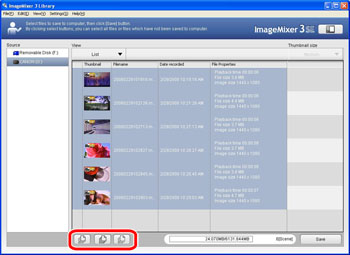
- Click [Save].
- Imported videos will be stored in the [IMx Library] folder under the [My Videos] / [Videos] folder ([My Documents] / [Documents] if [My Videos] / [Videos] folder does not exist). To change the destination, specify the destination in [Preferences...] in the [Settings] menu.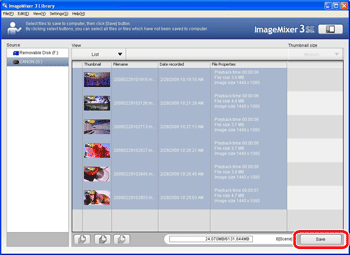
-
When you click [Execute], saving will start. Saved videos are added to the ImageMixer 3 Library automatically and Albums are created by date in the [Source pane*].
*Source pane: the location where video files are stored.
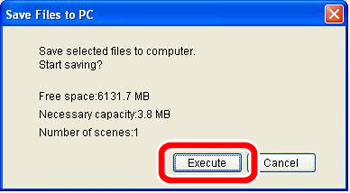
Verify the system requirements:
System requirements vary depending on the task you want to perform, such as saving files, playing them back, editing them, and writing them back to the camcorder. Confirm the following table for the relevant operations.
|
Desired task |
Contents |
System configuration A |
System configuration B |
|
Saving movies to the computer and organizing them |
Transfer the movies you recorded from the camcorder to the computer. On the computer you can organize your video library, rate your favorite videos and use the albums created automatically. |
Yes |
Yes |
|
Playing back movies on the computer |
After transferring your movies from the camcorder, play them back directly from the computer. |
No |
Yes |
|
Editing movies |
Trim out your movies to keep only the most interesting scenes. Rearrange them as you wish and add transition effects, subtitles or background music to your preference. |
No |
Yes |
|
Disc authoring |
Create backup discs from your video files. Create AVCHD discs to keep them in HD quality or DVD-Video discs that you can share with friends and family. You can also create Blu-ray Discs. |
Yes* |
Yes |
|
Writing back to the camcorder |
Transfer your movies from the computer back to the camcorder, even after editing them to your liking. |
Yes |
Yes |
System Configuration A
|
Operating system |
Microsoft Windows XP (Service Pack 2 or 3)(*1) |
Microsoft Windows Vista(including Service Pack 1)(*2) |
|
CPU |
Intel Pentium 4 1.49GHz or better |
Intel Pentium 4 2.4GHz or better |
|
RAM |
512MB or more |
|
|
Available hard disk space |
Installation: 300 MB or more; |
|
|
Display |
1024 x 768 resolution or better, 16-bit color (high color) or better |
|
|
Sound |
Sound card compatible with DirectSound |
|
|
Disc drive |
Preinstalled DVD drive (Blu-ray Disc drive if creating Blu-ray Discs) with writing capabilities |
|
|
Others |
- Preinstalled USB 2.0 (Hi-Speed USB) port |
|
System Configuration B
|
Operating system |
Microsoft Windows XP (Service Pack 2 or 3)(*1) |
Microsoft Windows Vista(including Service Pack 1)(*2) |
|
CPU |
Intel Pentium D 3.0GHz or better |
|
|
RAM |
1GB or more |
2GB or more |
|
Available hard disk space |
Installation: 300 MB or more; |
|
|
Display |
1280 x 1024 resolution or better, 32-bit color or better;Intel G965 Express Chipset on-board or better |
|
|
Sound |
Sound card compatible with DirectSound |
|
|
Disc drive |
Preinstalled DVD drive (Blu-ray Disc drive if creating Blu-ray Discs) with writing capabilities |
|
|
Others |
- Preinstalled USB 2.0 (Hi-Speed USB) port |
|
*1: Home Edition or Professional
*2: Home Basic, Home Premium, Ultimate, Business or Enterprise, 32 bit
*3: At least 10 GB for a full, standard-size(12cm) DVD-R disc.
- Operation is not guaranteed when using over-clocked CPUs.
- This does not guarantee full operation.
- A CD-ROM drive is required to install the software.
