By connecting the camera to a personal computer, you can transfer images from the camera's card by operating the camera. This feature is called direct image transfer.
Before connecting the camera to a personal computer, be sure to install the provided software (EOS DIGITAL Solution Disk on CD-ROM) in the personal computer.
For instructions to install the provided software, see the separate sheet, CD-ROM Guide.
 | 1 Set the camera's power switch to <OFF>. 2 Connect the camera to the personal computer. - Use the interface cable provided with the camera.
- When connecting the cable plug to the camera's <
 > terminal, the cable plug's < > terminal, the cable plug's < > icon must face the front side of the camera. > icon must face the front side of the camera. - Connect the plug on other end of the cable to the personal computer's USB port.
3 Set the camera's power switch to <ON>. - When the program selection screen appears on the personal computer, select [EOS Utility].
- The [EOS Utility] screen will appear on the computer, and the direct image transfer screen will appear on the camera's LCD monitor.
|
- If the [EOS Utility] screen does not appear, see Software Instruction Manual in the CD-ROM.
- Before disconnecting the cable, turn off the camera. Pull out the cable by grasping the plug (instead of the cord).
Transferring Images to a Personal Computer
The images sent to the personal computer will be saved in the [My Pictures] folder or [Pictures] folder in subfolders organized according to the shooting date.
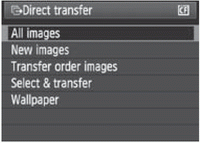 | This is to transfer all the images in the card to the personal computer. - Select [All images], then press the <
 > button. > button. - The <
 > button's blue lamp will blink and the image transfer will start. > button's blue lamp will blink and the image transfer will start. - When the image transfer is completed, the lamp will stay on.
|
- Since movie files are larger than still photo files, they will take longer to transfer.
- During the file transfer, do not disconnect the cable.
- Shooting will be disabled while the direct transfer screen is displayed.
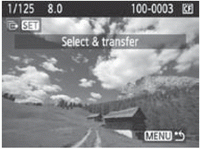 | Options other than [All images] are explained below. To start the image transfer, press the <l> button. New images Images which have not yet been transferred to the personal computer will be selected by the camera automatically and transferred.
Transfer order images You select the images and they are transferred to the personal computer in a batch. To select the images
Select & transfer You select the images individually to be transferred. To exit, press the <MENU> button.
Wallpaper The image you select and transfer will appear as the personal computer's wallpaper. To exit, press the <MENU> button.
|