|
|
Use Borderless Printing (Mac OS X) MP980
| Article ID: ART105265 |
| |
Date published: 05/11/2015 |
| |
Date last updated: 08/15/2015 |
Description
Borderless printing allows a document to be printed to the edges of the paper, leaving no border.
Solution
How to set borderless printing using the printer driver (Mac OS X) Borderless printing allows a document to be printed to the edges of the paper, leaving no border. When printing in the Borderless printing mode, the document to be printed slightly extends off the paper. Setting borderless printing using the printer driver enables even the store-bought application software to perform borderless printing. Paper you can use - Glossy Photo Paper , Photo Paper Glossy, Photo Paper Plus Semi-Gloss, Matte Photo Paper, Photo Paper Pro Platinum , Photo Paper Plus Glossy II, Photo Paper Pro II..
- Performing Borderless Printing on any other type of paper may substantially reduce printing quality and/or result in printouts with altered color hues.
- Borderless Printing on plain paper may result in printouts with reduced quality. Use them only for test printing. You can perform Borderless Printing on plain paper only when printing from your computer.
- When 'Borderless Printing' is selected, High Resolution Paper, T-Shirt Transfers and Envelope cannot be selected in Media Type.
Document settings in the application Applications where margins can be specified. - Set the top, bottom, left and right margins to 0 inch (0 mm).
Applications where margins cannot be specified. - Set the size of the document to be printed to the same size as the paper, and position your photograph or illustration to fit the entire paper (so as not to leave any margins).
- Confirm that the printer is connected to the computer and the printer is powered on.
Note: Depending on the application software, the display of the print dialog varies. The following procedures are explained using Safari.
- In the File menu, select 'Page Setup'. (The Page Setup dialog opens.)
- Select the printer model you are using in Format for, select the borderless paper size desired and click 'OK'.
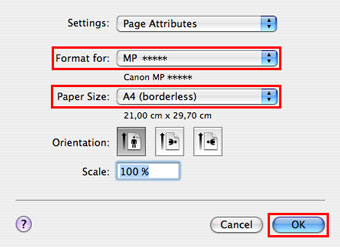
- In the File menu, select 'Print'. The Print dialog will open.
- In the Printer drop-down menu, select the printer model you are using.
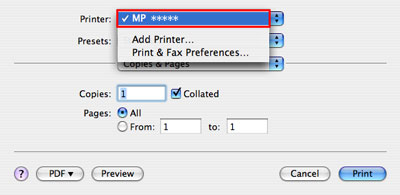
- In the third drop-down menu, select 'Quality & Media'.

- In the Media Type and Paper Source drop-down menus, select the media type and the paper source being used.
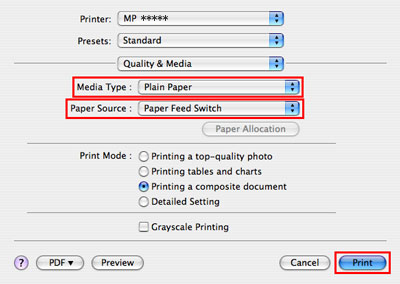
- Adjust Amount of Extension.
- Click 'Print' to perform printing.
Setting borderless printing in the printer driver is completed. Adjust the Amount of Extension When you select borderless printing, the image is enlarged to a size slightly larger than the paper size, and the area that extends over the paper is not printed. Move the slider to adjust the extension amount. 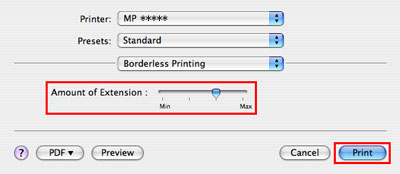 - Moving the slider to the left will reduce the extension amount.
- The image is printed full size when the extension slider is fully to the left.
- You can see whether a margin is left on the paper by clicking 'Preview' and looking at the results on in the preview dialog box.
- When printing photographs, and when the extension slider is fully to the left, a white border might appear on some types of paper. Move the slider to the right to rectify this.
Adjusting Amount of Extension is completed. Click to return to step 8 above.
|