Feed Plain Paper From the Rear Tray (Windows)
The default Paper Source setting for this printer is 'Automatically Select', which automatically feeds paper from the cassette on the bottom of the printer when the 'Media Type' setting is set to 'Plain paper'. Follow the instructions below to change the default tray for plain paper to the Rear Tray:
After confirming that the cable is connected and the printer is powered on, perform the following.
- Open the Properties for your printer:
For Windows 7 - Click the 'Start' button from the bottom left of the Windows screen, and then click on 'Devices and Printers'.
- Click your right mouse button on the listing for your printer, and then select 'Printing Preferences' from the menu that appears.
For Windows Vista
- Click / Select the 'Start' from the bottom left of the Windows screen, 'Control Panel', 'Hardware and Sound', and then click on 'Printers'. Note: If you are in 'Classic' view, click 'Printers' directly from the 'Control Panel'.
- Click your right mouse button on the listing for your printer, and then select 'Preferences' from the menu that appears.
For Windows XP Home Edition
- Click / Select the 'Start' button from the bottom left of the Windows screen, 'Control Panel,' 'Printers and Other Hardware,' and 'Printers and Faxes.'
- Click your right mouse button on the listing for your printer, and then select 'Preferences' from the menu that appears.
For Windows XP Professional Edition
- Click 'Start' from the bottom left of the Windows screen, and 'Printers and Faxes.'
- Click your right mouse button on the listing for your printer, and then select 'Preferences' from the menu that appears.
For Windows 2000
- Click / Select 'Start' from the bottom left of the Windows screen, and 'Settings,' then 'Printers.'
- Click your right mouse button on the listing for your printer, and then select 'Properties' from the menu that appears.
Note: This setting must be set from the Printers Folder. If the printer Properties / Preferences are accessed from an application, the setting will be unavailable (grayed out).
- Click the 'Maintenance' tab, and click 'Paper Source Setting for Plain Paper'.
- Click the 'Paper Source Setting for Plain Paper' icon.
- Select 'Rear Tray', and then click the 'Send' button so that plain paper will now automatically feed from the Rear Tray.
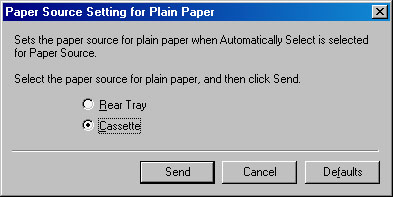
- Click the 'OK' button to complete the operation.