Resolve Error Codes - PIXMA MP240 Printer
| Article ID: ART105306 | | | Date published: 05/11/2015 | | | Date last updated: 11/30/2020 |
Description
Solution
When a printer error occurs, an error code displays on the printer screen along with flashing lights.
Note the error code number and way the lights flash, then refer to the appropriate table below for help.
-
Table 1: The light flashes repeatedly orange.
-
Table 2: The light flashes alternately between green and orange.
Table 1: Alarm lamp flashes repeatedly orange
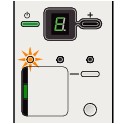
| Error Code | Cause | Action |
|---|---|---|
|
E, 2 |
The machine is out of paper or Paper does not feed. |
|
|
E, 3 |
Paper jam. |
|
|
E, 4 |
The ink cartridge cannot be recognized. |
|
|
E, 7 |
Cartridge isn't installed in the correct position. |
|
|
E, 8 |
Ink absorber is almost full. |
If your product issue was not resolved after following the steps above, or if you require additional help, please create or log in to your Canon Account to see your technical support options.
Or if you still need help, visit our Canon Community by clicking the button below to get answers: 
|
|
E, 9 |
The machine has not received a response from the digital camera. |
|
|
E, 1, 3 |
Ink level cannot be detected. |
|
|
E, 1, 4 |
The cartridge cannot be recognized. |
|
|
E, 1, 5 |
The cartridge cannot be recognized. |
|
|
E, 1, 6 |
Ink has run out. |
|
|
E, 1, 9 |
PictBridge compliant device is connected via a USB hub. |
|
|
E, 3, 0 |
The size of the original cannot be correctly detected or the document is too small when Fit-to-Page copying is selected. |
|
|
E, 3, 1 |
The machine isn't connected with the computer. |
|
|
E, 5, 0 E, 5, 1 |
Scanning the print head alignment sheet has failed. |
|
Table 2: Power lamp flashes green and alarm lamp flashes orange alternately
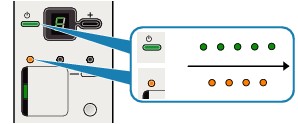
| Error code | Cause | Action |
|---|---|---|
|
P displayed on the LED |
Service is required. |
|
If your product issue was not resolved after following the steps above, or if you require additional help, please create or log in to your Canon Account to see your technical support options.
Or if you still need help, visit our Canon Community by clicking the button below to get answers:

____________________________________________________________________________________________
