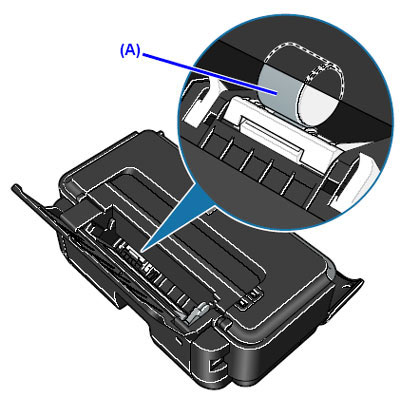Clean The Paper Feed Rollers (Windows)
Instructions how to clean the paper feed rollers.
If the paper feed rollers become dirty, they may not be able to properly feed paper due to the feed roller's slippage.
If paper does not feed correctly, perform the following to clean the paper feed rollers:
- Open the Printer properties using the procedure below that corresponds to your Windows operating system.
| Windows 8 | - On your keyboard, hold the Windows
 key and press " X ". key and press " X ". - Click Control Panel from the pop-up menu.
- Select Devices and printers.
- The Devices and printers window opens.
- Click your right mouse button on the listing for your printer, and then select 'Printing Preferences' from the menu that appears.
|
| Windows 7 | - Click the 'Start' button from the bottom left of the Windows screen, and then click on 'Devices and Printers'.
- Click your right mouse button on the listing for your printer, and then select 'Printing Preferences' from the menu that appears.
|
| Windows Vista | - Click / Select 'Start' from the bottom left of the Windows screen, 'Control Panel', 'Hardware and Sound', and then click on 'Printers'.
Note: If you are in 'Classic' view, click 'Printers' directly from the 'Control Panel'.
- Click your right mouse button on the listing for your printer, and then select 'Preferences' from the menu that appears.
|
| Windows XP Home Edition | - Click / Select 'Start' from the bottom left of the Windows screen, 'Control Panel,' 'Printers and Other Hardware,' and 'Printers and Faxes.'
- Click your right mouse button on the listing for your printer, and then select 'Preferences' from the menu that appears.
|
| Windows XP Professional Edition | - Click 'Start' from the bottom left of the Windows screen, and 'Printers and Faxes.'
- Click your right mouse button on the listing for your printer, and then select 'Preferences' from the menu that appears.
|
| Windows 2000 | - Click / Select 'Start' from the bottom left of the Windows screen, and 'Settings,' then 'Printers.'
- Click your right mouse button on the listing for your printer, and then select 'Properties' from the menu that appears.
|
- Click the 'Maintenance' tab and click 'Roller Cleaning'.
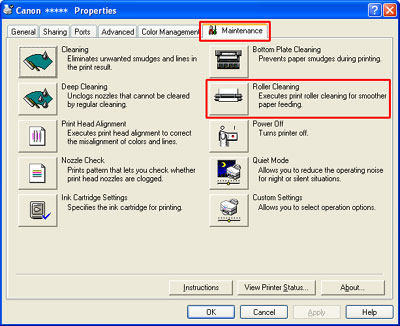
- Remove all sheets of paper from the rear tray.
- Confirm the following message, and click 'OK'.
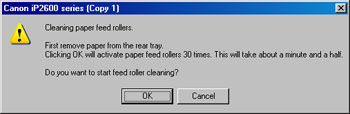
Note: Clicking 'OK' will activate the paper feed rollers 30 times. This activation will take about 90 seconds. Do not perform other operations until this operation has finished.
- Confirm the following message, and click 'OK'.

- After the continuous paper feeding operations in step 5 have finished, load three sheets of plain paper and click 'OK'.

- Confirm the following message, and click 'OK'.

Note: The following message is displayed when the paper is fed and ejected.
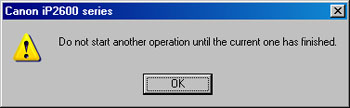
- Click 'OK'.
- If the problem is not resolved, turn off the printer, unplug the power plug, and then wipe the paper feed roller (A) located on the right side inside the Rear Tray with a moistened cotton swab or the like. Rotate the roller (A) manually as you clean it. Do not touch the roller with your fingers; rotate it with the cotton swab. If this does not solve the problem, contact your Canon Service representative.