|
|
Resolve Various Error Messages - PIXMA MP190
| Article ID: ART105319 |
| |
Date published: 05/11/2015 |
| |
Date last updated: 02/18/2020 |
Description
Understand and resolve error messages on the PIXMA MP190 printer.
Solution
When a printer error occurs, an error code displays on the printer screen along with flashing lights.
Note the error code number and way the lights flash, then refer to the appropriate table below for help.
Table 1: The light flashes repeatedly orange
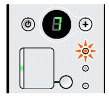
|
Error Code
|
Cause
|
Action
|
|
E, 2
|
The machine is out of paper.
Paper doesn't feed.
|
Reload the paper correctly, then press the Black or Color button.
|
|
E, 3
|
Paper output tray is closed.
Paper jam.
|
Open the paper output tray.
If printing doesn't resume, check for a paper jam. Remove the jam, reload the paper, and press the Black or Color button.
|
|
E, 4
E, 5
|
The ink cartridge can't be recognized.
|
The ink cartridge isn't installed properly, or isn't compatible with the machine.
Open the cover and make sure the cartridges are installed properly and are compatible with the machine.
|
|
E, 7
|
Ink cartridge isn't installed in the correct position.
|
Make sure cartridges are installed in the correct position.
|
|
E, 8
|
Ink absorber is almost full.
|
The machine has a built-in ink absorber to hold ink used during tasks such as print head cleaning. This error means the ink absorber is almost full.
Press the Black or Color button to cancel the error and continue printing.
 Printing is disabled once the ink absorber becomes completely full. When this happens, the printer requires service. Printing is disabled once the ink absorber becomes completely full. When this happens, the printer requires service.
|
|
E, 1, 3
|
Ink level can't be detected. |
The function for detecting the ink level may be disabled since the ink level can't be correctly detected. When this happens:
If you want to continue printing without this function, press the Stop/Reset button for at least 5 seconds.
 Be advised that Canon isn't liable for any malfunction or trouble caused by printing under the ink out condition. Be advised that Canon isn't liable for any malfunction or trouble caused by printing under the ink out condition.
|
|
E, 1, 4
|
The ink cartridge can't be recognized.
|
The cartridge may not be compatible with this machine. Install the appropriate cartridge.
|
|
E, 1, 5
|
The ink cartridge can't be recognized.
|
The cartridge may not be installed properly. Open the cover and install the cartridge properly.
|
|
E, 1, 6
|
Ink has run out.
|
Ink has run out.
Replace the ink cartridge and close the cover.
If printing is in progress and you want to continue, press the Stop/Reset button for at least 5 seconds. Replace the empty cartridge immediately after printing.
 Be advised that Canon isn't liable for any malfunction or trouble caused by continuation of printing under the ink out condition. Be advised that Canon isn't liable for any malfunction or trouble caused by continuation of printing under the ink out condition.
|
|
E, 2, 0
|
The size of the document can't be correctly detected or the document is too small when Fit-to-Page copying is selected.
Scanning the print head alignment sheet has failed.
|
- The document size can't be detected or the document is too small for Fit-to-Page copying.
Make sure the document is the correct size and is correctly positioned on the glass surface, then press the Black or Color button.
- Scanning the alignment sheet has failed. Make sure all required boxes on the head alignment sheet are filled in, and that the sheet is set in the correct orientation on the glass surface.
If the error isn't resolved, connect the machine to the computer and align the print head.
|
Table 2: The light flashes alternately between green and orange (These errors are generally unrecoverable and may warranty service to resolve.)
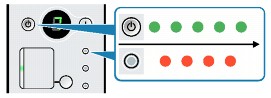
Do this first:
-
Disconnect the USB cable from the machine, turn the machine OFF, then unplug the machine from the power supply.
-
Plug the machine back in and turn it ON.
If that doesn't resolve the issue, check the table below.
|
Error Code
|
Cause
|
Action
|
|
E, 2, 2
|
The ink cartridge holder doesn't move.
|
Cancel printing, turn off the machine, then remove the protective material from the cartridge holder.
Or, remove the paper jam that prevents the cartridge holder from moving.
 Be careful not to touch the components inside the machine. The machine may not print properly if you do. Be careful not to touch the components inside the machine. The machine may not print properly if you do.
|
|
E, 2, x E, 3, x E, 4, x
|
If you receive this error code, it means your machine requires service. |
If your product issue isn't resolved after following the steps above, or if you require additional help, please create or log in to your Canon Account to see your additional options.
|
If your product issue isn't resolved after following the steps above, or if you require additional help, please create or log in to your Canon Account to see your additional options.
|