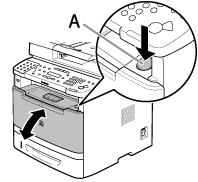Removing a Paper Jam from the Duplex Unit
When <OPEN PRINTER COVER> or <PAPER JAM/LIFT PANEL TO OPEN> appears on the display, remove jammed paper from the duplex unit.
1. Pull out the paper cassette.
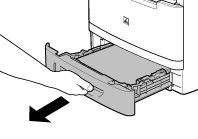
2. Hold the paper cassette with hands and remove it from the machine.
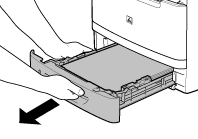
3. Open the duplex print transport guide, holding its tab (A) on the left side inside of the machine.
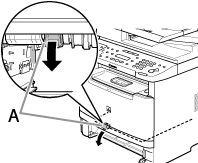
4. Hold sides of any jammed paper and gently pull it out.
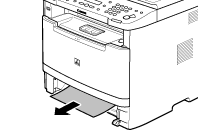
Note:
Do not force a jammed paper out of the machine.
5. Close the duplex print transport guide.

6. Hold the paper cassette with hands and set it back into the machine.
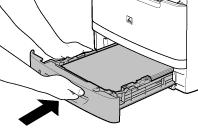
7. Open and close the front cover to reset the machine.
If you are using the multi-purpose tray, close it before opening the front cover. To open the front cover, push the open button (A).