Using the LCD monitor PowerShot SX20 IS.
| Article ID: ART105544 | | | Date published: 05/11/2015 | | | Date last updated: 08/15/2015 |
Solution
Using the LCD Monitor
The LCD monitor can be used to compose images while shooting, adjust menu settings and play back recorded images. Icons showing the camera's status and setting contents appear on the LCD monitor.
Shooting Information (Shooting Mode)
When setting the flash, continuous mode, self-timer, macro mode, infinity mode, or the metering method, the shooting information displays on the LCD monitor for approximately 6 seconds even if the LCD monitor is set to Standard (No Information) or Off. It may not display under some circumstances, depending on the selected settings.
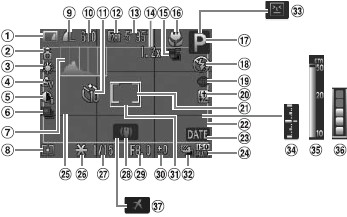
|
1 |
Battery Charge Indicator |
|
2 |
Camera Orientation |
|
3 |
White Balance |
|
4 |
My Colors |
|
5 |
i-Contrast |
|
6 |
Drive Mode |
|
7 |
Histogram |
|
8 |
Metering Mode |
|
9 |
Compression (Image Quality) / Recording Pixels |
|
10 |
Recordable Shots |
|
11 |
Self-Timer |
|
12 |
Recording Pixels (Movies) |
|
13 |
Remaining Time / Elapsed Time |
|
14 |
Digital Zoom Magnification / Digital Tele-Converter |
|
15 |
Focus Bracketing |
|
16 |
Macro / Super Macro / Manual Focus |
|
17 |
Shooting Mode |
|
18 |
Flash Mode |
|
19 |
Red-Eye Correction |
|
20 |
Flash Exposure Compensation / Flash Output |
|
21 |
Spot AE Point Frame |
|
22 |
Image Area: Movies / Image Area: Still Images |
|
23 |
Date Stamp |
|
24 |
ISO Speed |
|
25 |
Grid Lines |
|
26 |
AE Lock / FE Lock |
|
27 |
Shutter Speed |
|
28 |
Image Stabilizer |
|
29 |
Aperture Value |
|
30 |
Exposure Compensation |
|
31 |
AF Frame |
|
32 |
AEB Shooting |
|
33 |
Blink Detection |
|
34 |
Exposure Level Indicator |
|
35 |
MF Indicator |
|
36 |
Buffer Warning |
|
37 |
Time Zone |
|
If the indicator blinks orange and the camera shake warning icon ( Use the following methods to shoot: - Raise the ISO speed. - Configure Auto ISO Shift to a setting other than off. - Select a setting other than - Attach the camera to a tripod or other device. |
Playback Information: Standard (Playback Mode)
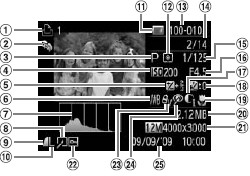
|
1 |
Print List |
|
2 |
My Category |
|
3 |
Shooting Mode |
|
4 |
ISO SPeed |
|
5 |
Exposure Compensation |
|
6 |
White Balance |
|
7 |
Histogram |
|
8 |
Image Editing |
|
9 |
Compression (Image Quality) |
|
10 |
Recording Pixels |
|
11 |
Battery Charge Indicator |
|
12 |
Metering Modes |
|
13 |
Folder Number - File Number |
|
14 |
Displayed image number / Total number of images |
|
15 |
Shutter Speed |
|
16 |
Aperture Value / Image Quality (Movies) |
|
17 |
i-Contrast |
|
18 |
Flash / Exposure Compensation |
|
19 |
Macro / Super Macro / Manual Focus |
|
20 |
File Size |
|
21 |
Still Images: Recording Pixels / Movies: Movie Length |
|
22 |
Protect |
|
23 |
My Colors |
|
24 |
Red-Eye Correction |
|
25 |
Shooting Date and Time |
The following information may also be displayed with some images.
|
|
A sound file in a format other than the WAVE format is attached or the file format is not recognized. |
|
|
JPEG file with format not conforming to Design rule for Camera File System Standards |
|
|
RAW format file |
|
|
File with unrecognized format |
The brightness of the LCD monitor can be adjusted to better suit the shooting conditions. When shooting in dark conditions, the camera will also automatically brighten the LCD monitor.
LCD Monitor Brightness Settings
The brightness of the LCD monitor can be changed in the following two ways.
- Changing Settings Using the Set up Menu
- Changing Settings Using the DISP. Button (Quick-bright LCD Function)
- Pressing the <DISP.> button for at least 1 second switches the brightness to the highest setting. Pressing it again for at least 1 second restores it to the original setting.
If you set the brightness to the highest setting using this method and turn the camera power off, the brightness setting will revert to the value set in the Set up menu.
|
Histogram Function
The histogram is a graph that allows you to judge the brightness of the shot image. The greater the bias toward the left in the graph, the darker the image. The greater the bias toward the right, the brighter the image. If the image is too dark, adjust the exposure compensation to a positive value. Similarly, adjust the exposure compensation to a negative value if the image is too bright.
| -- |
--Sample Histograms |
-- |
|
|
|
|
|
Dark Image |
Balanced Image |
Bright Image |







