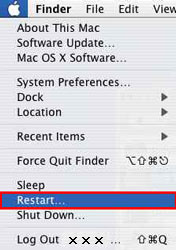Uninstalling the MP Drivers (Mac OS X)
Perform the following procedure to delete the MP drivers:
Note:
- When multiple Canon inkjet printer drivers or Canon scanner drivers such as ScanGear MP or ScanGear CS are installed in the computer, perform the following to delete them ALL. (You cannot choose which one to delete or which one to keep.) Install the printer driver with the CD-ROM prepackaged with the printer or download it from the Canon website to reinstall.
- Login with a user name with the Computer administrator account type to delete the MP drivers. Regarding Administrator users, please refer to the Mac OS X owner's manual.
-
.In the Apple menu, open System Preferences.
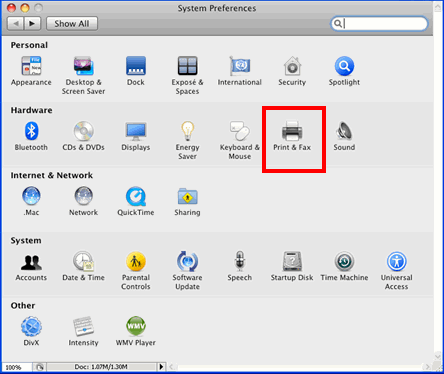
-
Open Print and Fax.
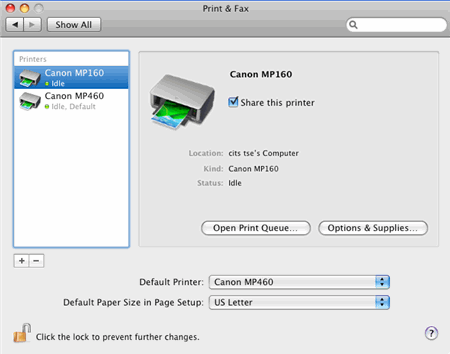
*This window varies in appearance depending on OS X version
-
Be sure that the printer to be deleted is highlighted in the Printers section. In OS X 10.4.11, be sure that Printing is selected.
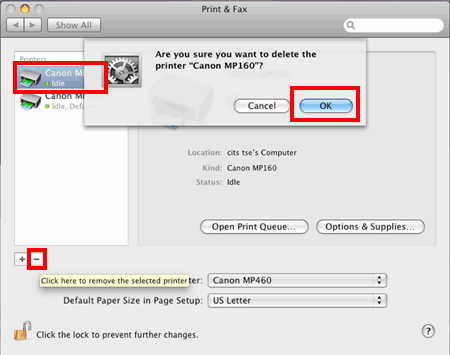
*This window varies in appearance depending on OS X version
- Click the Minus (-) sign, then click 'OK' on the confirmation message. The printer is deleted.
- Open Library, Printers, Canon, and BJPrinter.
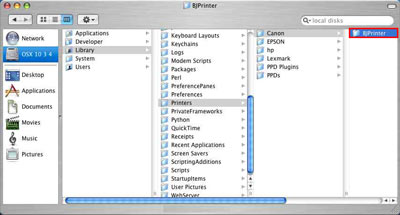
- In the File menu, select 'Move To Trash'.
Note: All the other installed Canon printer drivers will be deleted.
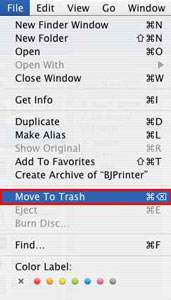
- Open the Library folder, and the CFM Support folder and move "BJExtDDI.cfm" to the trash.
- Similarly, open Library, Image Capture, and TWAIN Data Sources, and move Canon MPXXX.ds to the trash.

- In the Finder menu, select 'Empty Trash' to delete them.
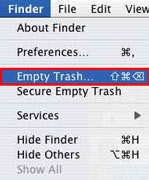
- In the Apple menu, click 'Restart'.