|
|
Perform Bottom Plate Cleaning (Windows) - iP2700 / iP2702
| Article ID: ART105601 |
| |
Date published: 05/11/2015 |
| |
Date last updated: 08/15/2015 |
Description
Perform Bottom Plate Cleaning (Windows)
Solution
Perform Bottom Plate Cleaning (Windows)
If ink smudges appear on the back side of the print, follow the instructions below to perform Bottom Plate Cleaning to clean the inside of the printer.
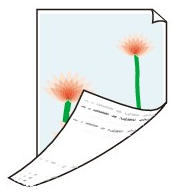
Note: After confirming that the cable is connected and the printer is powered on, perform the following:
- Remove the paper from the rear tray.
- Fold one sheet of letter-sized plain paper in half so that the short edges of the paper come together, and then unfold the paper.
- Load the paper in the rear tray with the opened side up, and the crease down.
Note: Set the folded paper with the ridge of the crease facing down. Otherwise, a paper jam may be occur.
-
Open the Printers folder:
For Windows 7
- Click the 'Start' button from the bottom left of the Windows screen, and then click on 'Devices and Printers'.
- Click your right mouse button on the listing for your printer, and then select 'Printing Preferences' from the menu that appears.
For Windows Vista
- Click / Select the 'Start' from the bottom left of the Windows screen, 'Control Panel', 'Hardware and Sound', and then click on 'Printers'. Note: If you are in 'Classic' view, click 'Printers' directly from the 'Control Panel'.
- Click your right mouse button on the listing for your printer, and then select 'Preferences' from the menu that appears.
For Windows XP Home Edition
- Click / Select the 'Start' button from the bottom left of the Windows screen, 'Control Panel,' 'Printers and Other Hardware,' and 'Printers and Faxes.'
- Click your right mouse button on the listing for your printer, and then select 'Preferences' from the menu that appears.
For Windows XP Professional Edition
- Click 'Start' from the bottom left of the Windows screen, and 'Printers and Faxes.'
- Click your right mouse button on the listing for your printer, and then select 'Preferences' from the menu that appears.
For Windows 2000
- Click / Select 'Start' from the bottom left of the Windows screen, and 'Settings,' then 'Printers.'
- Click your right mouse button on the listing for your printer, and then select 'Properties' from the menu that appears.
- Click the Maintenance tab and click Bottom Plate Cleaning.

- Click 'Execute' to begin the Bottom Plate Cleaning.
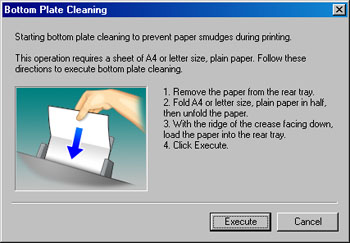
- Confirm the following message, and click 'OK'. The paper will be fed and ejected.
- Examine the ejected paper. If it is still smeared with ink, perform bottom plate cleaning up to two times. If the last ejected paper is still smeared, use a cotton swab to clean the inside of the printer.
If Bottom Plate Cleaning does not resolve the issue, you may need to clean the inside of the printer manually. Follow the steps below to clean inside the printer with a cotton swab:
- Turn off the printer, remove the power cable from the outlet, then open the top cover.
Notes:
-If you open the top cover with the printer powered on, the print head holder moves and may jam your finger or result in a printer malfunction.
-When cleaning the printer, do not touch the metallic shaft, or the film strip. If you spread the white grease on the shaft to other parts or touch the film, it may cause damage to the printer. If you touch the grease, after washing your hands, continue cleaning.
-
Using a cotton swab, carefully clean the ink around the protruding ribs as indicated in the figure below.

Clean carefully the area around the protruding ribs (particularly around the foot).
important:
Be sure to turn off the power and disconnect the power plug before cleaning the printer.
|