- Printed vertical lines are warped or colors are out of alignment
Execute Head Posi. Adj. to adjust the printhead position.
Normally, execute Auto(Standard) or Auto(Advanced). However, when using special paper or if printing is not improved after executing Auto(Advanced), try Manual Adjustment.
If printed vertical lines are warped or colors are out of alignment, execute Head Posi. Adj. to adjust the Printhead alignment.
There are two modes for automatic Printhead adjustment: Auto(Standard) and Auto(Advanced).
Auto(Standard) will fix most slight image distortion or color misalignment, but if not, try Auto(Advanced).
Use Auto(Standard) or Auto(Advanced) to have the printer print and read a test pattern for automatic adjustment of the Printhead.

important:
- Always make sure the loaded paper matches the type of paper specified on the printer. Adjustment cannot be completed correctly unless the loaded paper matches the settings.
- This function is not available with CAD Tracing Paper, CAD Translucent Matte Film, or CAD Clear Film.
If adjustment is not possible as expected using highly transparent film or similar media, try another type of paper, or try Manual adjustment.
note:
- When printing on special paper, or if printing is not improved after Auto(Advanced), try Manual Adjustment. ->
- Use Auto(Standard) if you have switched to another type of paper or if you want the boundaries between colors to appear as clear as possible.
- Use Auto(Advanced) to fine-tune the space between nozzles or colors if you have switched the printhead or if clearer printing is required. We recommend Auto(Advanced) for printing at the highest level of quality.
- We recommend using the type of paper you use most often for adjustment.
Paper to Prepare
An unused roll at least 10 inches wide
Auto(Standard) : One sheet of unused paper of at least A4/Letter size
Auto(Advanced) : Two sheets of unused paper of at least A4/Letter size (or one sheet when using A2 or larger)
Perform adjustment as follows.
1.Load the paper.
2.On the Tab Selection screen of the Control Panel, press  or
or  to select the Settings/Adj. tab (
to select the Settings/Adj. tab ( ).
).

note:
- If the Tab Selection screen is not displayed, press the Menu button.
3.Press the OK button.
The Set./Adj. Menu is displayed.
4.Press  or
or  to select Adjust Printer, and then press the OK button.
to select Adjust Printer, and then press the OK button.
5.Press  or
or  to select Head Posi. Adj., and then press the OK button.
to select Head Posi. Adj., and then press the OK button.
6.Press  or
or  to select Auto(Standard) or Auto(Advanced), and then press the OK button.
to select Auto(Standard) or Auto(Advanced), and then press the OK button.
A test pattern is printed for adjustment.
Adjustment is now finished if you have printed on a roll or a sheet of A2 size or larger.
7.If you are printing on sheets smaller than A2 size for Auto(Advanced), a confirmation message is displayed requesting you to continue printing. Press the OK button and follow the instructions displayed.
If printed vertical lines are warped or colors are out of alignment, execute Head Posi. Adj. to adjust the Printhead alignment.
Normally, execute Auto(Standard) or Auto(Advanced).
->
However, when printing on special paper, or if printing is not improved after Auto(Advanced), try Manual Adjustment.
Manual adjustment requires you to examine the printed test pattern and enter an adjustment value.

note:
- Manual Adjustment may be unavailable in some cases, even if it is displayed in the menu.
If so, execute Auto(Advanced) once.
- Always make sure the loaded paper matches the type of paper specified on the printer. Adjustment cannot be completed correctly unless the loaded paper matches the settings.
- We recommend using the type of paper you use most often for adjustment.
Paper to Prepare
An unused roll at least 10 inches wide
One sheet of unused paper of at least A4/Letter size
Perform adjustment as follows.
1.Load the paper.
2.On the Tab Selection screen of the Control Panel, press  or
or  to select the Settings/Adj. tab (
to select the Settings/Adj. tab ( ).
).
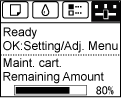
note:
- If the Tab Selection screen is not displayed, press the Menu button.
3.Press the OK button.
The Set./Adj. Menu is displayed.
4.Press  or
or  to select Adjust Printer, and then press the OK button.
to select Adjust Printer, and then press the OK button.
5.Press  or
or  to select Head Posi. Adj., and then press the OK button.
to select Head Posi. Adj., and then press the OK button.
6.Press  or
or  to select Manual, and then press the OK button.
to select Manual, and then press the OK button.
A test pattern is printed for adjustment.
7.Press  or
or  to select D, and then press the OK button.
to select D, and then press the OK button.
8.Press  or
or  to select D-1, and then press the OK button.
to select D-1, and then press the OK button.
9.Examine adjustment test pattern D-1 and determine the number with straight lines.
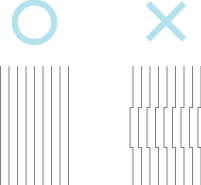
note:
- If two patterns seem equally good and you cannot decide which one is better, choose an intermediate value.
For example, choose 11 if you cannot decide whether pattern 10 or 12 is better.
10.Press  or
or  to select the pattern number you have decided, and then press the OK button.
to select the pattern number you have decided, and then press the OK button.
11.Repeat steps 8–10 to specify the adjustment value for D-2 to D-5 and D-7 to D-11.
12.Press the Back button.
13.Press  or
or  to select Register Setting, and then press the OK button.
to select Register Setting, and then press the OK button.
14.Press  or
or  to select Yes, and then press the OK button.
to select Yes, and then press the OK button.
The adjustment value is now registered, and adjustment is complete.