If the VIXIA HF20, HF200, HF-S10, or HF-S100's memory card or memory (HF20 and HF-S10 only) becomes full the camcorder will not respond when the Photo button is pressed. Delete some images to free up space or initialize (format) the memory card/ memory to erase all recordings on the camcorder.
Be sure to copy any important recordings onto a computer or video recorder before deleting them or initializing the memory.
Initialize memory cards when you use them with this camcorder for the first time. You can also initialize a memory card or the built-in memory to permanently delete all the recordings it contains. Initializing the memory also eliminates memory fragmentation. Fragmentation becomes more serious as recordings are repeatedly added and deleted and can eventually result in reduced performance.
(HF20 and HF-S10 only) At the time of purchase, the built-in memory comes pre-initialized and contains music files for use as background music during playback.
To initialize the memory follow the procedure detailed below.
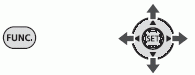
- Press the [FUNC.] button.
- Move the joystick up or down to select [
 MENU] then press [SET].
MENU] then press [SET].
- Move the joystick to select [
 TOOLS] then press [SET].
TOOLS] then press [SET].
- Move the joystick to select [INITIALIZE] then select either the built-in memory (HF20 and HF-S10 only) or the memory card you want to initialize and press [SET].
- Choose the initialization method ([INITIALIZE] Clears the file allocation table but does not physically erase the stored data. or [COMPL. INIT.] Erases all data completely.) then press [SET].
- Select [YES] and then [OK] to start the process.
- When the camcorder has finished press the [FUNC.] button.

- Initializing the memory will permanently erase all recordings. The lost original photos cannot be recovered. Make sure you back up important photos in advance using an external device.
- While initializing, do not disconnect the power source or turn off the camcorder.
- When the memory is initialized, music files will be erased as well. Use the supplied software Music Transfer Utility to transfer music files from the supplied Music Data CD-Rom to the camcorder.
- (HF20 and HF-S10 only) The Music Data CD-Rom includes extra music tracks that were not pre-installed in the built-in memory.
- Power the camcorder using the compact power adapter before initializing the memory. While the initialization is in progress, do not disconnect the power source or turn off the camcorder.
|
You can also delete just those photos that you are not interested in keeping.
- While in single photo view, using the joystick (left, right) select the photo you want to delete.
- Press up on the joystick to open the joystick giude.
- Using the joystick (up,down) select the
 icon and press <SET>.
icon and press <SET>.
- Select [YES] and press <SET>.
Using the Function Menu
- In single photo view open the photo selection screen by pressing the <FUNC.> button and then selecting [
 Delete].
Delete].
- Using the joystick select the photo you want to delete and press <SET>.
- Select [YES] and press <SET> to delete the photo.
- Repeat sets 2-3 to delete additional photos or press the <FUNC.> button to close the menu.
Deleting photos from the index screen
| OPTIONS |
|
All Photos
|
Deletes all of the photos. |
|
This Photo
|
Deletes only the photo marked with the orange selection frame. |
|
Selected Photos
|
Deletes all the photos selected in advance (marked with a checkmark) |
- Open the photo index screen.
- (HF20, HF-S10) You can select the photos in the built-in memory or on the memory card.
- Using the joystick select the photo you want to delete.
- This step is not necessary to delete all photos or previously selected photos.
- Delete the photos.
- If you selected an option other than [This Photo], you can press <SET> to interrupt the operation while it is in progress. Some photos will still be deleted regardless.
NOTE:
- Be careful when deleting photos. Deleted photos cannot be recovered.
- Protected photos cannot be deleted.
|