If printing is faint or streaked in different colors, make sure the Printhead nozzles are clear by printing a test pattern to check the nozzles.
note:
- You can specify a number of pages in the printer's Noz. Check Freq. menu for automatic nozzle checking every time you finish printing that quantity.
1.Load unused paper.
2.Press the Menu button to display MAIN MENU.
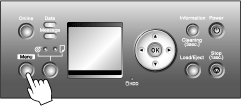
3.Press  or
or  to select Test Print, and then press the
to select Test Print, and then press the  button.
button.
4.Press  or
or  to select Nozzle Check, and then press the
to select Nozzle Check, and then press the  button.
button.
5.Press  or
or  to select Yes, and then press the OK button.
to select Yes, and then press the OK button.
The printer goes online and prints a test pattern.
6.Check the printing results.
The Printhead L prints the test pattern for nozzle checking on the top line in each color, and the Printhead R prints the test pattern on the bottom line.
If the horizontal lines are not faint or incomplete, the nozzles are clear.
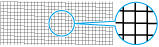
If some sections of the horizontal lines are faint or incomplete, the nozzles for those colors are clogged.
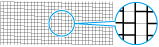
If horizontal lines are faint or incomplete, follow the steps below and check again for nozzle clogging.
1.Clean the Printhead.
->
2.Print a test pattern to check the nozzles.
note:
- If you repeat these steps several times but the horizontal lines are still faint or incomplete, contact your Canon Help Desk.