Auto Rotation of Vertical Images
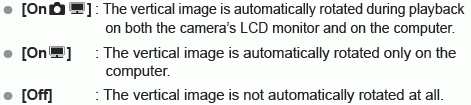
FAQ
- The vertical image is not rotated during the image review immediately after it is captured. Press the <
 > button and the image playback will display the rotated image.
> button and the image playback will display the rotated image.
- [ON
 ] is set, but the image does not rotate during playback. Auto rotate will not work with vertical images captured while [Auto rotate] was set to [Off]. Also, if the vertical image is taken while the camera is pointed up or down, the image might not rotate for playback.
] is set, but the image does not rotate during playback. Auto rotate will not work with vertical images captured while [Auto rotate] was set to [Off]. Also, if the vertical image is taken while the camera is pointed up or down, the image might not rotate for playback.
- On the camera's LCD monitor, I want to rotate an image captured when [OnD] had been set. Set [OnPD], then playback the image. It will be rotated.
- The vertical image does not rotate on the computer screen. The software used is not compatible with image rotation. Use the software provided with the camera instead. Images