Setting the Media Type
Follow the instructions below to change the paper type:
- From the application you are printing from, click 'File', and then click 'Print'.
- Select your model printer from the Printer pop-up menu.
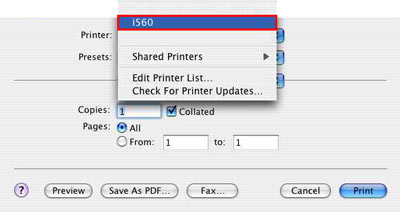
* The image is an example using the i560 model.
- Select 'Quality & Media' from the third pop-up menu.
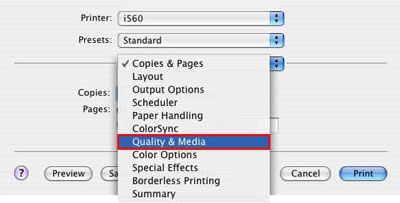
- From the 'Media Type' pop-up menu, select 'T-Shirt Transfer'.
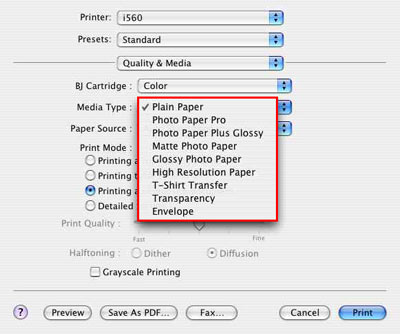
*Items listed may differ slightly by model and driver version.
Note:
- When using Canon transfer paper, print on the side without the dark green lines.
- Some applications have settings for printing T-Shirts that also reverses the image for transfer. Setting T-Shirt transfer in the driver will revert the image back to normal. In this case, set the 'Media Type' to High Resolution paper.