Set Prevent paper abrasion (Windows)
By using the Prevent paper abrasion function, the space between the print head and paper is increased, preventing print head contact with the paper.
Note: The following images are from the Canon PIXMA MP500 printer driver in Windows XP. Some images may appear different based on the operating system and specific printer being used.
After confirming that the printer is connected to the printer, and that the printer is powered on, perform the following:
- Open the printer Properties. (Click here for detailed instructions.)
Note: On some versions of Windows the Maintenance tab can also be accessed through the printer's Preferences. This setting must be set from the Printers Folder. If the printer Properties / Preferences are accessed from an application, the setting will be unavailable (grayed out).
- Click the 'Maintenance tab' and click 'Custom Settings'.

- Check 'Prevent paper abrasion' and click 'Send'.

- When the confirmation message apprears to write the settings to the printer, click 'OK'.
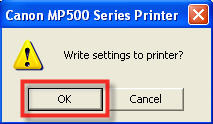
Note: It is recommended that the Prevent paper abrasion setting be disabled after printing.
Deselect Prevent paper abrasion, and click Send.
- Click 'OK' or 'Apply' at the Properties window of the printer.
Accessing the Printers Folder and Printer Properties
BACK TO TOP
|
Windows 2000
- Click Start - Settings - Printers.
- Right-click on desired printer icon.
- Select Properties.
|
|
Windows XP
- Click Start.
- Select Printers and Faxes.
- Right-click on desired printer icon.
- Select Properties.
|