Receiving Faxes Manually
Choose this mode if:
- you only have one telephone line for fax and telephone use.
- you receive mainly voice calls and sometimes faxes.
It is recommended to:
- connect a telephone to your machine.
- set the printer to [Tel priority mode].
Note:
-
A cordless phone connected to the All-in-one printer is the most efficient way to receive faxes manually. This would allow you to use the Remote RX feature of the printer.
-
Although you can manually receive a fax in any receive mode, Tel priority mode may be the best receive mode to manually receive a fax.
When you receive a fax call:
- The telephone attached to the fax will ring if Incoming ring is set to ON.
- Answer the call using the phone attached to the printer.
- If you hear beep tones, press the <FAX> button and then press <Black> or <Color> on the printer to receive the fax.
When you receive a voice call:
- The telephone attached to the fax will ring if Incoming ring is set to ON.
- Answer the call using the phone attached to the printer.
- Speak to the remote party as you would on any phone call.
For remote receiving:
- If you are far from your machine, dial 25 (the Remote RX ID) on the telephone attached to the printer to receive the fax.
- If you do not have a phone attached to the printer, press the <FAX> button on printer.
- Press the <Hook> button and then press <Black> or <Color> on the printer to receive the fax.
Note: The telephone being used, such as a base station for a cordless phone, must be connected through the fax for the remote receiving function to work.
- Connect a line cord from the telephone wall jack (A) to the [L] jack on the fax machine.
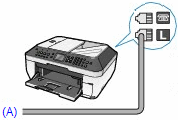
- Connect a line cord from the extension telephone port on the fax machine (top jack) to an external telephone or answering machine. Click here to see other external telephone device configurations.
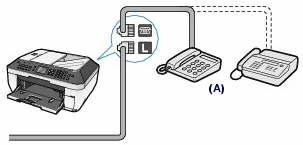
Othe Telephone Device Configurations
Connecting a computer -
- Connect one end of the supplied phone cord to the modular jack on the wall and the other end to the lower jack on the fax machine.
- Connect another phone cord from the top jack on the fax machine to the computer's Line jack.
- If you're connecting a separate telephone, connect it to the extension jack on the computer.
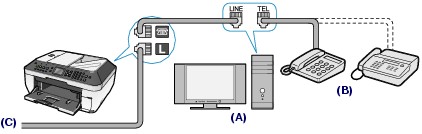
Note: See your computer's documentation for details on the locations of the phone jacks.
Connecting to an ISDN line -
The connection using a terminal adapter is illustrated here, and this procedure is aplicable to a dial-up router too. (For details, see the documentation supplied with your terminal adapter or dial-up router.)
- Connect one end of the phone cord (supplied by your ISDN company) to the modular jack on the wall.
- Connect the other end of the cord to the INPUT of the terminal adapter.
- With the cord supplied by Canon, connect one end to the OUTPUT of the terminal adapter and then the other end to the lower jack on the fax machine.
- Connect the LAN cable jack in the terminal adapter and the LAN cable jack in the computer with a LAN cable.
- If you're connecting a separate telephone, connect it to the extension jack on the fax machine.
Connecting to an ADSL line -
Some ADSL modems may be integrated with a splitter. (For details, see the documentation supplied with your ADSL modem.)
- Connect the modular (telephone) jack in the wall and the INPUT of the splitter with a telephone line.
- Connect the OUTPUT of the splitter and the telephone line jack (the lower slot) with a telephone line.
- Connect the LAN cable jack in the ADSL modem and the LAN cable jack in the machine with a LAN cable.
- If you're connecting a separate telephone, connect it to the extension jack on the fax machine.
