Using video snapshot mode, you can capture four-second short scenes (video snapshot scenes) that you can playback with a background music that is different from the actual recorded sound. Please refer below for details.
With this camcorder, you can create video snapshot scenes from movies that were not recorded in video snapshot mode. The following section contains details about how to create video snapshot scenes from movies during playback.
- Press < (camera/play) > to switch to movie playback mode.
- Move the selection frame to the scene you want to capture.
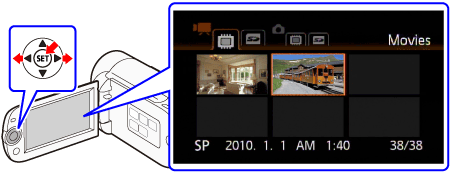
- Press <SET> to begin the playback.

- Press <START/STOP> at the point you want to capture.
- The camcorder captures a video snapshot scene (the blue frame serves as a visual progress bar) and then automatically changes to playback pause mode.
- When the camcorder finishes capturing, the screen will momentarily turn black as if a camera shutter had released.


Attention:
- A video snapshot scene can be captured only during playback; it cannot be captured during playback pause mode.
- The captured video snapshot scene is saved to the memory that contains the movie.
Note:
-
Video snapshot scenes cannot be captured from any of the following types of movies.
- Movies shorter than 1 second
- Scenes that were edited using the software on the supplied software ImageMixer 3 SE and were then written back to the memory.
-
When the source scene is itself a video snapshot scene, you may not be able to capture a video snapshot scene depending on the length of the source scene and the length currently selected for video snapshot scenes.
-
When you start capturing a video snapshot scene less than 1 second from the end of the scene, the video snapshot scene will be captured starting from the beginning of the following scene.
-
During the playback of video snapshot scenes captured from a previously recorded movie, you may notice some anomalies in the picture/sound at the point where the playback switches to a new scene.
Please refer to the relevant information for details about how to playback video snapshot scenes with background music.