Setting a Paper Size and Type
Whenever you change the paper size and type loaded in the cassette or tray, follow the procedure in this section to adjust the paper size and type settings.
important:
If the setting is different from the size of the loaded paper
- An error message will appear or the machine may not perform as expected.
1. Press [  ] (Paper Settings).
] (Paper Settings).
2. Press [  ] or [
] or [  ] to select <MP Tray> or <Drawer 1>, and then press [OK].
] to select <MP Tray> or <Drawer 1>, and then press [OK].

3. Press [  ] or [
] or [  ] to select a paper size, and then press [OK].
] to select a paper size, and then press [OK].
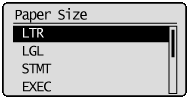
4. Press [  ] or [
] or [  ] to select a paper type, and then press [OK].
] to select a paper type, and then press [OK].

5. Press [  ] (Paper Settings) to close <Paper Settings> screen.
] (Paper Settings) to close <Paper Settings> screen.
Setting a Custom Paper Size
To use custom paper, you must specify a paper size and type.
1. Press [  ] (Paper Settings).
] (Paper Settings).
2. Press [  ] or [
] or [  ] to select <MP Tray> or <Drawer 1>, and then press [OK].
] to select <MP Tray> or <Drawer 1>, and then press [OK].

3. Press [  ] or [
] or [  ] to select <Custom Size>, and then press [OK].
] to select <Custom Size>, and then press [OK].
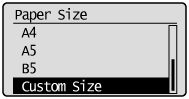
4. Specify the size of <X> direction and <Y> direction.
(1) Press [  ] or [
] or [  ] to select an edge, and then press [OK].
] to select an edge, and then press [OK].
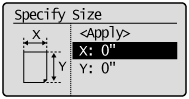
(2) Press [  ] or [
] or [  ] to specify the size, and then press [OK].
] to specify the size, and then press [OK].
You can also enter values using the numeric keys.
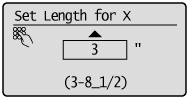
(3) Press [  ] or [
] or [  ] to select <Apply>, and then press [OK].
] to select <Apply>, and then press [OK].
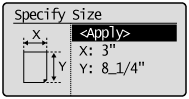
5. Press [  ] or [
] or [  ] to select a paper type, and then press [OK].
] to select a paper type, and then press [OK].

6. Press [  ] (Paper Settings) to close <Paper Settings> screen.
] (Paper Settings) to close <Paper Settings> screen.