Registering and Editing Coded Dials via the Operation Panel
1. Press [  ].
].
2. Press [  ] (Address Book).
] (Address Book).
 Storing a coded dial code newly
Storing a coded dial code newly
(1) If there are destinations registered, press [  ].
].
If you register a destination for the first time, proceed to step (2).
(2) Press [  ] or [
] or [  ] to select <Register New Destination to Address Book>, and then press [OK].
] to select <Register New Destination to Address Book>, and then press [OK].

When the address book PIN is specified
Use the numeric keys to enter the PIN, and then press [OK].

(3) Press [  ] or [
] or [  ] to select <Coded Dial>, and then press [OK].
] to select <Coded Dial>, and then press [OK].
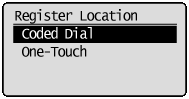
(4) Press [  ] or [
] or [  ] to select <Fax>, and then press [OK].
] to select <Fax>, and then press [OK].

(5) Press [  ] or [
] or [  ] to select <Name>, and then press [OK].
] to select <Name>, and then press [OK].

(6) Use the numeric keys to specify <Name>.
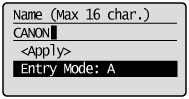
(7) Press [  ] or [
] or [  ] to select <Apply>, and then press [OK].
] to select <Apply>, and then press [OK].
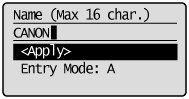
(8) Press [  ] or [
] or [  ] to select <Destination>, and then press [OK].
] to select <Destination>, and then press [OK].

(9) Use the numeric keys to specify <Destination>.
Press [OK] to specify <Settings> as needed.
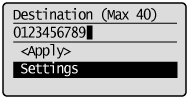
(10) Press [  ] or [
] or [  ] to select <Apply>, and then press [OK].
] to select <Apply>, and then press [OK].
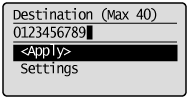
(11) Press [  ] or [
] or [  ] to select <Coded Dial>, and then press [OK].
] to select <Coded Dial>, and then press [OK].
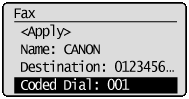
(12) Press [  ] or [
] or [  ] to select the number to be registered, and then press [OK].
] to select the number to be registered, and then press [OK].
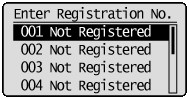
(13) Press [  ] or [
] or [  ] to select <Apply>, and then press [OK].
] to select <Apply>, and then press [OK].
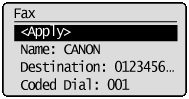
 Editing a coded dial code
Editing a coded dial code
(1) Press [  ].
].
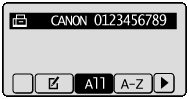
(2) Press [  ] or [
] or [  ] to select <Edit Address Book>, and then press [OK].
] to select <Edit Address Book>, and then press [OK].
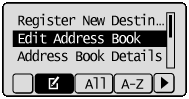
 When the address book PIN is specified
When the address book PIN is specified
Use the numeric keys to enter the PIN, and then press [OK].

(3) Press [  ] or [
] or [  ] to select a destination that you want to edit, and then press [OK].
] to select a destination that you want to edit, and then press [OK].
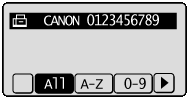
(4) Press [  ] or [
] or [  ] to select an item that you want to edit, and then press [OK].
] to select an item that you want to edit, and then press [OK].
- Name
- Destination
- Coded Dial
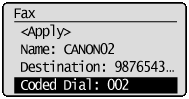
(5) When you finish editing, press [  ] or [
] or [  ] to select <Apply>, and then press [OK].
] to select <Apply>, and then press [OK].
(6) Press [  ] or [
] or [  ] to select <Apply>, and then press [OK].
] to select <Apply>, and then press [OK].

 Deleting a coded dial code
Deleting a coded dial code
(1) Press [  ].
].
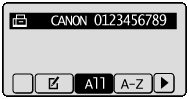
(2) Press [  ] or [
] or [  ] to select <Delete From Address Book>, and then press [OK].
] to select <Delete From Address Book>, and then press [OK].

 When the address book PIN is specified
When the address book PIN is specified
Use the numeric keys to enter the PIN, and then press [OK].

(3) Press [  ] or [
] or [  ] to select a destination that you want to delete, and then press [OK].
] to select a destination that you want to delete, and then press [OK].
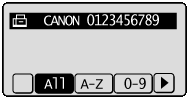
(4) Press [  ] to select <Yes>, and then press [OK].
] to select <Yes>, and then press [OK].

3. Press [  ] (Back) to close the menu screen.
] (Back) to close the menu screen.