Customizing Display Information.
You can set custom 2 display modes to select whether or not to display the following information on the LCD monitor and viewfinder, and switch between displays by pressing the <DISP.> button.
|
LCD/Viewfinder
|
You can select whether or not to display select information on the LCD monitor and viewfinder. The display modes can be switched in sequence by pressing the <DISP.> button. |
|
Shooting Info
|
Displays shooting information. |
|
Grid Lines
|
Displays grid lines dividing the monitor into 9 areas, allowing you to check the subject's horizontal and vertical alignment. |
|
3:2 Guide
|
You can check what can be printed in a composition using a 3:2 aspect ratio*. The portion that will not print displays in gray. (Images are still recorded in the full 4:3 aspect ratio). |
|
Histogram
|
Displays a histogram in P, Tv, Av, and M modes only. |
In the  (Stitch Assist) mode only [Shooting Info] can be displayed.
(Stitch Assist) mode only [Shooting Info] can be displayed.
In the  (Movie Mode) [3:2 Guide] cannot be displayed.
(Movie Mode) [3:2 Guide] cannot be displayed.
1. In the  (Rec.) menu choose [Custom Display] and press the <SET> button.
(Rec.) menu choose [Custom Display] and press the <SET> button.
2. [LCD/Viewfinder] -  /
/  /
/  /
/ 
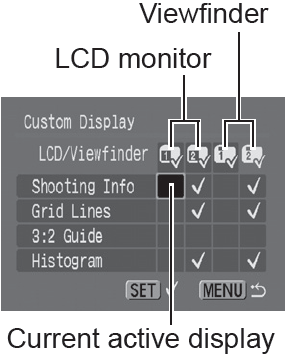
- Sets the LCD monitor or viewfinder display mode after the DISP. button is pressed.
- If you do not wish to change the display mode when the <DISP.> button is pressed, use the
 ,
,  ,
,  or
or  button and press the <SET> button to display
button and press the <SET> button to display  (
( /
/  /
/  /
/  ).
).
- You cannot add
 to the current active LCD/Viewfinder icon.
to the current active LCD/Viewfinder icon.
3. [Shooting Info] / [Grid Lines] / [3:2 Guide] / [Histogram].
- Using the
 ,
,  ,
,  or
or  buttons, select the items you wish to display on the LCD monitor and press the <SET> button to place a check mark in the associated box.
buttons, select the items you wish to display on the LCD monitor and press the <SET> button to place a check mark in the associated box.
- Even though items that are grayed out can be set, they will not display in the current active shooting mode.
- Display locations without a check mark will not have any information displayed.

- If you press the shutter button halfway and return to the shooting screen from the custom display settings screen, the adjusted settings will not be saved.
|