Procedure for switching and adjusting focus settings using the PowerShot SX20 IS.
| Article ID: ART106670 | | | Date published: 05/11/2015 | | | Date last updated: 08/15/2015 |
Description
Solution
Switching between Focus Settings
Selecting a Subject to Focus On (Face Select and Tracking)
You can switch between focus settings to shoot.
|
Continuous |
The camera is continually focusing on whatever it is aimed even when the shutter button is not pressed, allowing you to shoot without missing opportunities. This is the default setting. |
|
Single |
The camera only focuses when the shutter button is pressed halfway, conserving battery power. |
- In the [
 (Rec.)] menu, select [AF Mode].
(Rec.)] menu, select [AF Mode].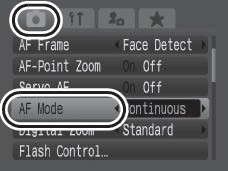
- Select [Continuous] or [Single] and press the <MENU> button.
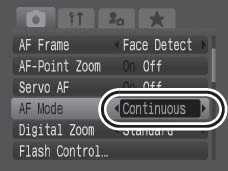
|
- When the LCD monitor is off, the setting locks in the Single mode. - Settings can be made when the AF frame is set to [FlexiZone]. When set to [Face Detect], the setting is fixed to [Single]. |
Selecting an AF Mode
The AF frame indicates the area of the composition on which the camera focuses. You can set the AF frame in the following ways.
|
|
Center |
Shooting Mode: The AF frame will be fixed to the center. This is convenient for making sure the focus is exactly where you want it. |
|
|
Face Detect |
You can have the camera automatically detect the position of a face and use this data to set the focus and exposure* while shooting. If a face is not detected, shooting will take place with [AiAF].
* Only in evaluative metering mode |
|
|
FlexiZone |
Shooting Mode: P/Av/Tv/M
The AF frame can be moved manually to the desired area (FlexiZone). This is convenient for making sure the focus is exactly where you want it. |
1. Press the  button. The AF frame appears green (or blue if using Servo AF)
button. The AF frame appears green (or blue if using Servo AF)
2. Press the ![]() button to select an AF frame mode.
button to select an AF frame mode.
- The AF frame mode changes with each press of the button.
3. Select [Face Detect], [Center] and [FlexiZone], using the Main Control Dial and then press the ![]() button.
button.
* It will be displayed when the AF frame is set to [FlexiZone].
- Up to three AF frames display. At this point, the frame the camera judges to be the main subject appears in white while the others appear in gray. When the shutter button is pressed halfway, up to 9 green AF frames may appear. - If no white frame displays and all the frames appear in gray, the camera will use [Center] instead of [Face Detect] when shooting. - The camera may mistakenly identify non-human subjects as a face. If this occurs, switch to the [Center] or [FlexiZone] options. - In [Face Detect] mode, faces may not be detected. Examples: If the faces appear small, large, dark or bright relative to the overall composition. If the subjects are looking sideways or lying down, or their faces are partially obscured. |
Moving the AF Frame
When the shooting mode is P, Tv, Av, or M, the AF frame can be moved manually to the desired area. This is convenient for focusing accurately on your chosen subject to obtain the composition you desire.
1. Press the ![]() button.
button.
2. Select [FlexiZone] using the Main Control Dial.
3. When moving the AF frame to the face of the subject press the <FUNC./SET> button.
4. Move the AF frame to the position you wish to set using the ![]() ,
, ![]() ,
, ![]() , or
, or ![]() button, then press the
button, then press the ![]() button.
button.
|
Changing the AF Frame Size (Flexizone selected)
1. Press the ![]() button and the AF frame will display in green,
button and the AF frame will display in green,
2. Press the <DISP.> button.
- Each time you press the <DISP.> button, the AF Frame settings will switch between normal and small.
- When the camera has difficulty focusing on the subject when you press the shutter button halfway, the AF frame will display in yelllow.
- Pressing the
 button (or the <FUNC./SET> button) completes the setting.
button (or the <FUNC./SET> button) completes the setting.
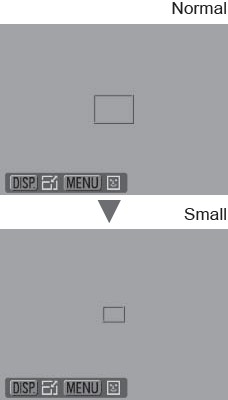
|
The AF Frame size is set to normal when the digital zoom, digital tele-converter or manual focus is used. |
Selecting a Subject to Focus On (Face Select and Track)
Once the focus is fixed to a subject's face the frame can be set to follow the subject within a certain range. The AF fram mode is set to [Face Detect] in advance.
1. Select a face to focus on.
- Press the ![]() button while faces are detected by the camera.
button while faces are detected by the camera.
- The camera enters face select mode and the face frame of the main subject displays in white. Even if the subject moves, the frame will follow the subject within a certain range.
- The face frame will not display when a face is not detected.
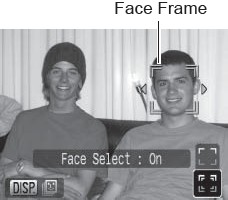
- Select the person you wish to focus on.
- When several faces have been detected, pressing the
 , or
, or  button or turning the control dial will move the face frame to another subject.
button or turning the control dial will move the face frame to another subject. - Holding down the <DISP.> button for more than 1 second will display face frames (up to 35) of all the detected faces (green: face of main subject, white: detected faces).
- Press the ![]() button again.
button again.
- The camera exits face designation mode, and the face frame of the main subject will change to white (the frame will continue to follow the subject within a certain range).
- Pressing the
 button will release the face designation mode.
button will release the face designation mode.
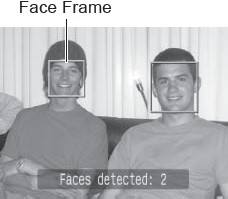
2. Press the shutter button halfway.
- The face frame of the main subject will change to a single square.
- If the camera has difficulty focusing, the face frame will display in yellow.
3. Press the shutter button all the way to shoot.
|
In the following cases, the face select mode will be cancelled. - When turning the power back on -When switching to another shooting mode. -When using the digital zoom or digital tele-convertor -When the <MENU> button is pressed to display the menu -When a selected face cannot be tracked for several seconds |
Shooting with Servo AF
With Servo AF, the focus remains on a subject for as long as the shutter button is pressed halfway, so you do not miss opportunities to capture a moving subject.
1. Select [Servo AF] by pressing the <MENU> button and use the ![]() or
or ![]() buttons to select [Servo AF].
buttons to select [Servo AF].
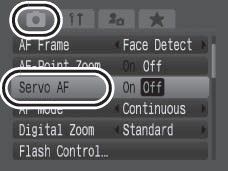
2. Change the [Servo AF] to [On] using the ![]() , or
, or ![]() button and press the <MENU> button.
button and press the <MENU> button.
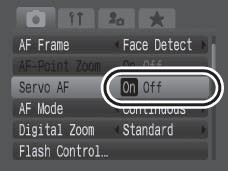
3. Press the shutter button halfway.
- [Face Detect]: Focus remains on the main subject marked with the blue AF frame for as long as the shutter button is pressed halfway.
- [Center], [FlexiZone]: Focus remains on the blue AF frame for as long as the shutter button is pressed halfway.
4. Press the shutter button all the way to shoot.
|
This option is not available in the following situations. - When Face Self Timer is selected. - When MF (Manual Focus) is set. |

