Setting Image Quality on MG8120
| Article ID: ART106753 | | | Date published: 05/11/2015 | | | Date last updated: 08/15/2015 |
Description
Solution
Copy Settings
This section describes the procedure to select the copy menu.
-
Make sure that the machine is turned on.
-
-
Load the original on the Platen Glass.
-
-
Select
 Copy on the HOME screen.
Copy on the HOME screen.
The Standard copy screen is displayed.
-
-
touch the left Function button.
The Copy menu screen is displayed.
-
-
Use the

 button to select the copy menu.
button to select the copy menu.Select the copy menu that you want to use, then follow the on-screen instructions.
 Note
Note- If you return to Standard copy after you selected a copy menu other than Standard copy, touch the Stop button. If the number of copies, the magnification, or the intensity has been set already, touch the Stop button twice.
-
-
After the copy menu is selected, you can change the print setting by touching the right Function button on the Copy standby screen.
Depending on the copy menu, some setting items cannot be selected and some settings cannot be specified.
- If you return to Standard copy after you selected a copy menu other than Standard copy, touch the Stop button. If the number of copies, the magnification, or the intensity has been set already, touch the Stop button twice.
Setting Items
When the Copy standby screen is displayed, touch the right Function button to change the copy settings such as page size, media type, and print quality.
Use the 
 button to change the setting item, and the
button to change the setting item, and the 
 button to change the setting.
button to change the setting.
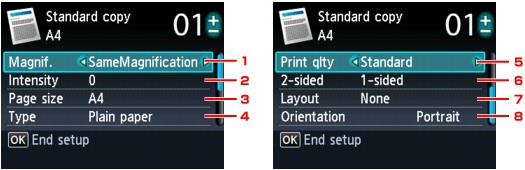
 Note
Note
-
Depending on the copy menu, some setting items cannot be selected. This section describes the setting items in Standard copy.
The setting item cannot be selected is displayed grayed out.
-
-
Depending on the setting item, some settings cannot be specified in combination with the setting of other setting item or the copy menu. If the setting cannot be specified in combination is selected, Error details is displayed on the LCD. In this case, touch the left Function button to confirm the message, then change the setting.
-
-
The settings of the page size, media type, etc. are retained even if the machine is turned off.
-
-
When copying starts in the copy menu that is not available with the specified setting, The specified function is not available with current settings. is displayed on the LCD. Change the setting, follow the on-screen instructions.
-
Magnif. (Magnification)
Specify the reduction/enlargement method.
-
-
Intensity
Specify the intensity. When Auto is selected, the intensity is adjusted automatically according to the originals loaded on the Platen Glass. Auto is displayed on the slide bar for the intensity on the Copy standby screen.
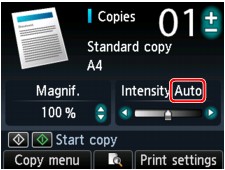
 Important
Important-
When Auto is selected, touching the

 button can change the intensity on the Copy standby screen. If you use the
button can change the intensity on the Copy standby screen. If you use the 
 button to move the cursor on the center of the slide bar, auto adjustment will be valid again.
button to move the cursor on the center of the slide bar, auto adjustment will be valid again.
-
-
-
Page size
Select the page size of the loaded paper.
-
-
Type (Media type)
Select the media type of the loaded paper.
-
-
Print qlty (Print quality)
Adjust print quality according to the original.
 Important
Important-
If you use Fast with Type set to Plain paper and the quality is not as good as expected, select Standard or High for Print qlty and try copying again.
-
-
Select High for Print qlty to copy in grayscale. Grayscale renders tones in a range of grays instead of black or white.
-
-
-
2-sided
Specify the setting of double-sided copy.
-
-
Layout
Select the layout.
-
Orientation
Select the orientation of the original document.


