Scanning a Multiple Page PDF File using the MF Toolbox
The MF Toolbox V1.30 supports scanning multiple page PDF's on Mac. Older versions of the MF Toolbox will need to be uninstalled and version 1.30 or later installed to scan multiple page PDF's.
1. Place the document.
2. Perform the following procedure.
For the MF4500 Series/ MF8000 Series/ MF8300 Series
- Press the [SCAN] key on the operation panel until the scan mode screen appears
- Select <Remote Scanner> with or , and then press [OK].

For the D400 Series/MF4300 Series/MF5800 Series
Press the [SCAN] key on the operation panel repeatedly to display <USB SCANNING> or <SCANNING MODE>
For the D1100 Series/MF4600 Series
Press the [SCAN] key on the operation Panel
3. Double-click the icon of [MF Toolbox] installed in the following folder.
The hard disk you are using->[Applications]->[Canon MF Utilities]
The MF Toolbox starts.
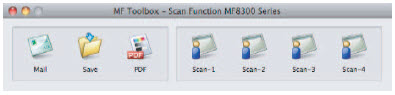
4. Click the [PDF] button.
5. Click the [Save] button.
6. Select PDF in the [Save as Type:] drop down, then click [PDF Settings...].
7. Select Multiple Pages as the [PDF Type], then click [OK].
8. Click [Start].