|
|
Setting up Slow & Fast Motion Recording with the XF105/XF100
| Article ID: ART106862 |
| |
Date published: 05/11/2015 |
| |
Date last updated: 08/15/2015 |
Description
Setting up Slow & Fast Motion Recording with the XF105/XF100
Solution
When you set [Frame Rate] to a progressive frame rate, the camcorder can record with a frame rate (shooting frame rate) that is different from the playback frame rate. Recording a clip at a higher frame rate than the [Frame Rate] setting will result in a slow motion effect during playback. Conversely, a lower frame rate will result in a fast motion effect. Sound is not recorded in this mode.
Hold down the button on the <POWER> switch and move it to <CAMERA>.
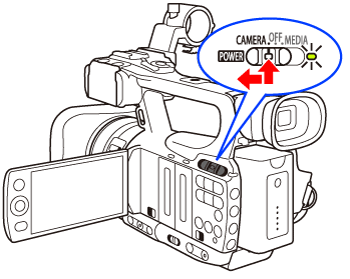
Configuring Slow & Fast Motion Mode
- Press the <MENU> button to open the menu.
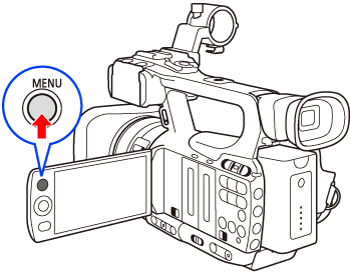
-
Open the [Frame Rate] submenu.
2-1. Select [Other Functions] -> [Slow & Fast Motion] -> [S&F Frame Rate] in that order.
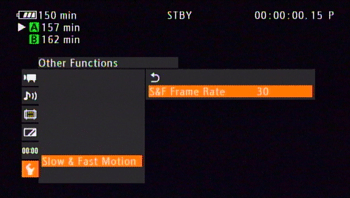
2-2. Select the desired shooting frame rate and then press <SET> button.
| Resolution |
Available Shooting Frame Rates |
| 1080 |
12, 15, 18, 20, 21, 22, 24, 25, 26, 27, 28, 30 |
| 720 |
12, 15, 18, 20, 21, 22, 24, 25, 26, 27, 28, 30, 32, 34, 36, 40, 44, 48, 54, 60 |

Activating Slow & Fast Motion Mode and Recording
- Open the [Special Rec] submenu.
1-1. Select [Other Functions] -> [Special Rec] in that order.
- Select [Slow & Fast Motion] and then press <SET> button.
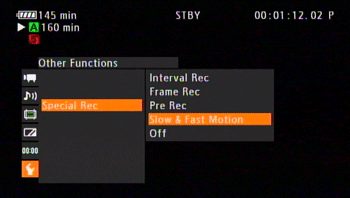
- [S&F STBY] appears at the top of the screen.
- The selected shooting frame rate appears on the right side of the screen next to the playback frame rate.
- Press the <START/STOP> button to begin recording.
- The camcorder automatically records at the set frame rate.
- The tally lamps illuminate.
- [S&F STBY] changes to [  S&F REC] while recording. S&F REC] while recording.
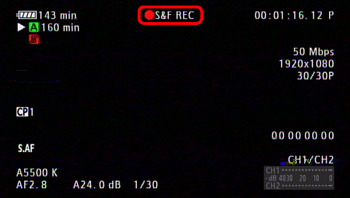
- Press the <START/STOP> button again to stop recording.
- The camcorder records the clip.
- The tally lamps go out and [S&F STBY] appears at the top of the screen.
Reference:
-
The time code advances while video is recorded. If the running mode of the time code is set to [Free Run] or the time code is input from an external source ( only), the running mode will switch to [Rec Run] during special recording mode. When special recording mode is deactivated, the running mode will return to its previous setting. only), the running mode will switch to [Rec Run] during special recording mode. When special recording mode is deactivated, the running mode will return to its previous setting.
-
 During special recording mode, the time code signal will not be output from the GENLOCK/TC terminal or HD/SD SDI terminal. During special recording mode, the time code signal will not be output from the GENLOCK/TC terminal or HD/SD SDI terminal.
Note:
-
You can use only one special recording mode at a time. In addition, slow & fast motion mode cannot be used with double slot recording.
-
While recording, you cannot change the shooting frame rate.
-
For lower shooting frame rates, it may take approximately 1 second to stop recording.
-
Slow & fast motion mode will be deactivated if the special recording mode is changed or turned off. It will be deactivated also if you change the video configuration.
-
When the bit rate is set to 50 Mbps during slow motion recording, relay recording is not available.
|