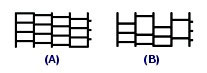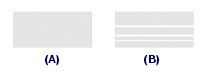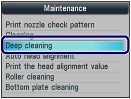Printing the nozzle check pattern / Cleaning The Print Head Nozzles MX350
| Article ID: ART106950 | | | Date published: 05/11/2015 | | | Date last updated: 08/15/2015 |
Description
Solution
Cleaning the Print Head |
|
|
Clean the Print Head if lines are missing or if horizontal white streaks are present in the printed nozzle check pattern. Cleaning unclogs the nozzles and restores the print head condition. Cleaning the Print Head consumes ink, so clean the Print Head only when necessary.
You need to prepare: a sheet of A4 or Letter-sized plain paper
See Examining the Nozzle Check Pattern.
|
Printing the Nozzle Check Pattern |
|
Print the nozzle check pattern to determine whether the ink ejects properly from the print head nozzles. note:
You need to prepare: a sheet of A4 or Letter-sized plain paper 1. Make sure that the power is turned on. 2. Make sure that one or more sheets of A4 or Letter-sized plain paper are loaded in the Cassette. 3. Open the Paper Output Tray gently, and open the Output Tray Extension. 4. Print the nozzle check pattern. (1) Press the Setup button. The Setup menu screen will appear. (2) Select Maintenance The Maintenance screen will appear. (3) Select Print nozzle check pattern, and press the OK button.
The confirmation screen will appear. (4) Select Yes, and press the OK button. The nozzle check pattern will be printed and two pattern confirmation screens will appear on the LCD. 5. Examine the nozzle check pattern. Examining the Nozzle Check PatternExamine the nozzle check pattern, and clean the Print Head if necessary. 1. Check if there are missing lines in the pattern (1) or horizontal white streaks in the pattern (2). 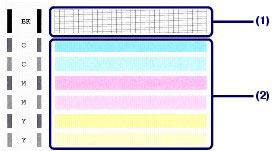
(1) Check if lines are missing in this pattern.
If yes, the cleaning is required.
See
Cleaning the Print Head .
(A) Good
(B) Bad (lines are missing)
(2) Check if horizontal white streaks are present in this pattern.
If yes, the cleaning is required.
See
Cleaning the Print Head .
(A) Good
(B) Bad (horizontal white streaks are present)
|
Cleaning the Print Head Deeply |
|
|
If print quality does not improve by the standard cleaning of the Print Head, clean the Print Head deeply. Cleaning the Print Head deeply consumes more ink than the standard cleaning of the Print Head, so clean the Print Head deeply only when necessary.
You need to prepare: a sheet of A4 or Letter-sized plain paper
See step 1 in Examining the Nozzle Check Pattern. If a particular color is not printed properly, replace the ink tank of that color.
If the problem is not resolved, turn off the power and clean the Print Head deeply again after 24 hours. Do not disconnect the power plug when turning off the power. If the problem is still not resolved, the Print Head may be damaged. Contact the service center.
|

 , and press the OK button.
, and press the OK button.
 , and press the OK button.
, and press the OK button.