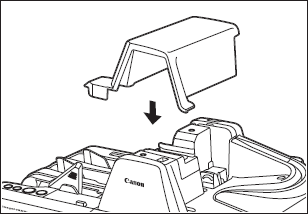Ink that collects around the ink jet nozzles may stain your documents or cause the text or bitmap to appear as scratched. Clean the area around the ink jet nozzles periodically. Cleaning the ink jet nozzles is also efficient action when the printed text or bitmap becomes faint.

- Before you clean the scanner, turn OFF the scanner and computer, and disconnect the power cord from the power outlet. Otherwise, it may cause an electrical shock.
- Never clean the scanner with any kind of organic solvent, such as alcohol, benzene, or paint thinner. This may cause a fire and electrical shock, or cause the exterior of the scanner to disfigure or discolor.
- Never spray mild detergent or water directly on the scanning glass. The spray could penetrate below the glass and contaminate the light source and lenses.
- Remove the Top Cover.
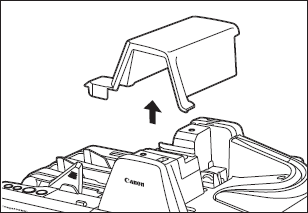
- Remove the ink cartridge.
- Use built-in Nozzle Cleaning Pad to remove the ink from around the ink jet nozzles.
Swipe the ink cartridge 2 or 3 times on the built-in Nozzle Cleaning Pad shown in the diagram below. If the text or bitmap still appear faint after this operation, replace the ink cartridge.

- Set the ink cartridge.
- Carefully replace the Top Cover.