Compatible maintenance cartridges
Maintenance Cartridge MC-09
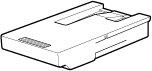
Precautions when handling the Maintenance Cartridge
Take the following precautions when handling the Maintenance Cartridge.
attention:
- For safety, keep the Maintenance Cartridge out of the reach of children.
- If ink is accidentally ingested, contact a physician immediately.
important:
- Do not remove the Maintenance Cartridge except to replace it.
- To prevent ink from leaking from a used Maintenance Cartridge, avoid dropping the cartridge or storing it at an angle. Otherwise, ink may leak and cause stains.
- Ink adheres to the top of the Maintenance Cartridge after it has been used. Handle the Maintenance Cartridge carefully during replacement. The ink may stain clothing.
- Do not install a used Maintenance Cartridge in another printer.
Replacing the Maintenance Cartridge
1.Make sure no print jobs are in progress.
You can replace the Maintenance Cartridge if the Display Screen indicates the printer is Offline or if messages advise you to replace the Maintenance Cartridge.
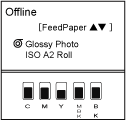
If a message prompts you to replace the Maintenance Cartridge, press the OK button. Steps 2–5 are unnecessary in this case. Go to step 6 and remove the Maintenance Cartridge.

Do not replace the Maintenance Cartridge during initialization immediately after turning on the printer, during Printhead cleaning, or while ink is being drawn out.
If you pause printing to replace the Maintenance Cartridge, it may cause the printed images to be blurry.
2.Press the Menu button to display MAIN MENU.
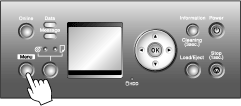
3.Press  or
or  to select Maintenance, and then press the
to select Maintenance, and then press the  button.
button.
4.Press  or
or  to select Repl. maint cart, and then press the
to select Repl. maint cart, and then press the  button.
button.
5.Press  or
or  to select Yes, and then press the OK button.
to select Yes, and then press the OK button.
A message on the Display Screen advises you to open the Maintenance Cartridge Cover.
6.At this point, open the Maintenance Cartridge Cover.
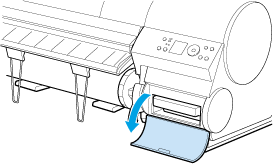
7.Hold the used Maintenance Cartridge by the grip (a) with one hand and put your other hand under the Maintenance Cartridge to hold it firmly on the bottom, keeping it level as you pull it out.
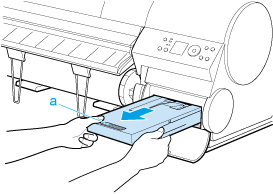
important:
- Used maintenance cartridges are heavy. Always grasp the cartridge firmly and keep the cartridge level during removal and storage. If you drop a used Maintenance Cartridge or store it at an angle, ink may leak and cause stains.
- The remaining Maintenance Cartridge capacity is recorded on each printer. Do not install a used Maintenance Cartridge in another printer.
8.Open the box, remove the plastic bag, packaging material, and Shaft Cleaner (a), and then take out the Maintenance Cartridge (b).
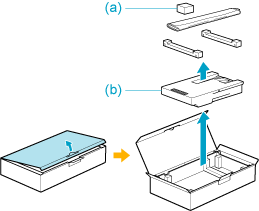
important:
- Never touch the metal contacts (a). This may damage the Maintenance Cartridge.
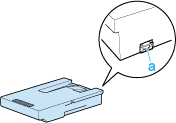
9.Keep the used Maintenance Cartridge level as you put it in the plastic bag. Expel excess air from the plastic bag and seal the zipper.
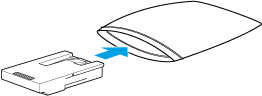
10.Confirm the Maintenance Cartridge is right-side up, put it in the box with the packaging material attached, and store it so that it stays level.
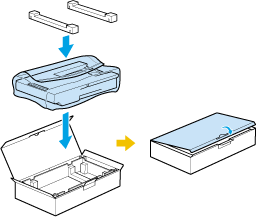
important:
- Always put the used Maintenance Cartridge back in the box and store the box on a flat surface. Otherwise, ink may leak and cause stains.
11.Wipe away any soiling on the Maintenance Cartridge Cover.
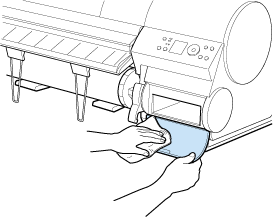
important:
- Support the Maintenance Cartridge Cover from underneath as you wipe it.
12.Keeping the new Maintenance Cartridge level, insert it all the way in.
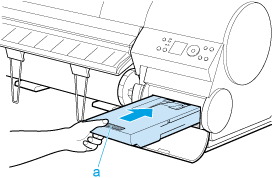
13.Close the Maintenance Cartridge Cover.
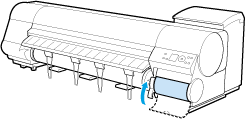
14.Press the OK button.
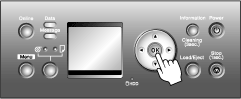
The printer now initializes the Maintenance Cartridge.
Next, replace the Shaft Cleaner.
Replacing the Shaft Cleaner
Replace the Shaft Cleaner when you replace the Maintenance Cartridge. New Shaft Cleaner is included with replacement Maintenance Cartridge.
After you execute Repl. maint cart and replace the Maintenance Cartridge, a message will appear on the Display Screen requesting you to replace the Shaft Cleaner. Select Yes and press the OK button. Next, go to step 4.
1.Press the Menu button to display MAIN MENU.
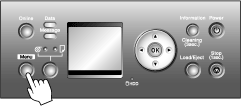
2.Press  or
or  to select Maintenance, and then press the
to select Maintenance, and then press the  button.
button.
3.Press  or
or  to select Repl. S. Cleaner, and then press the
to select Repl. S. Cleaner, and then press the  button.
button.
4.Press  or
or  to select Yes, and then press the OK button.
to select Yes, and then press the OK button.
After the Carriage is moved, the Display Screen indicates "Open Upper Cover".
note:
- If you do not respond within two minutes, shaft cleaner replacement is canceled and the printer goes online automatically. In this case, repeat the procedure.
5.Open the Top Cover.
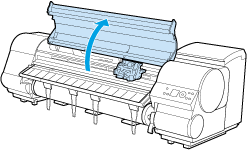
note:
- Do not open the Printhead Fixer Lever toward the front.
Accidentally opening the Printhead Fixer Lever toward the front will draw out ink, which consumes ink.
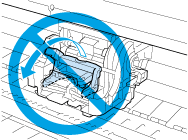
6.Hold the Shaft Cleaner on the right side of the Carriage by the grips (a) and pull it toward you to remove it.
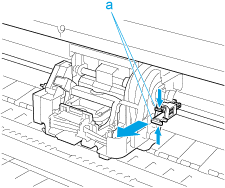
important:
- Do not touch the Linear Scale (a), Carriage Shaft (b), or Ink Tube Stabilizer (c). Touching these parts may damage them.
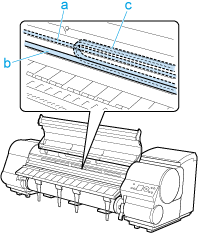
7.After removing the cap of the new Shaft Cleaner, hold it by the grips (a) and attach it to the Carriage.
Push the Shaft Cleaner until it clicks into place.
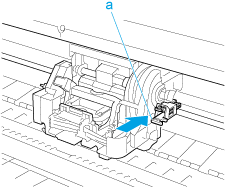
note:
- Attach the cap from the new Shaft Cleaner on the used one. Be sure to put the used Shaft Cleaner in the small box before putting it in the larger box with the used Maintenance Cartridge for disposal.
8.Close the Top Cover.
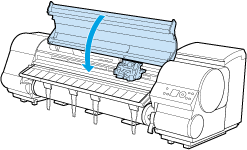
The Carriage is moved, and the printer goes online.