Adjusting the Density
You can adjust the density for printing.
1. Place documents.
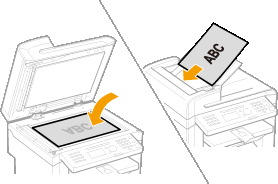
2. Press [ ].
].
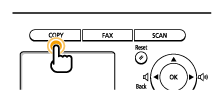
3. Press [  ] or [
] or [  ] to select <Density>, and then press [OK].
] to select <Density>, and then press [OK].
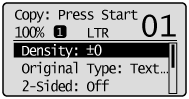
4. Press [  ] or [
] or [  ] to adjust the density, and then press [OK].
] to adjust the density, and then press [OK].
* Select <Auto Density> to copy with the density that is suitable for the document.
If other than <Text> is set as <Original Type>, <Original Type> will be changed to <Text> when you select <Auto Density>.
* You can adjust <Manual Density> by pressing [  ] or [
] or [  ], when either of <Auto Density> or <Manual Density> is selected.
], when either of <Auto Density> or <Manual Density> is selected.
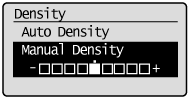
[  ] ] |
Makes the copy density lighter. |
[  ] ] |
Makes the copy density darker. |
5. Press [  ] (Start).
] (Start).
Finely Adjusting the Density
You can finely adjust the density of documents which you have adjusted in "Adjusting the Density."
Specify this setting to adjust <Density> slightly darker or lighter, after you adjust it.
1. Press [  ] (Menu).
] (Menu).
2. Press [  ] or [
] or [  ] to select <Copy Settings>, and then press [OK].
] to select <Copy Settings>, and then press [OK].
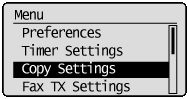
3. Press [  ] or [
] or [  ] to select <Correct Density>, and then press [OK].
] to select <Correct Density>, and then press [OK].
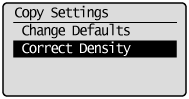
4. Press [  ] or [
] or [  ] to adjust the density, and then press [OK].
] to adjust the density, and then press [OK].
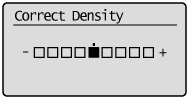
[  ] ] |
Makes the copy density slightly lighter. |
[  ] ] |
Makes the copy density slightly darker. |
5. Press [ ] (Menu) to close the menu screen.
] (Menu) to close the menu screen.