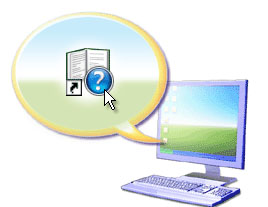Untitled Document
Solution Menu - On Screen User's Guides
Using Solution Menu or My Printer (Windows only), you can easily get the information about the printer or change the print settings by only clicking buttons on a screen.
With Solution Menu, you can start the software applications supplied with the printer or display the operating instructions. It also provides you with the information on troubleshooting.
With My Printer, you can display the printer properties dialog box of the printer driver. It also provides you with the information on how to take an action when you have trouble with the operation. My Printer is not available in Macintosh.
To Start Solution Menu:
 -
-
Double-click the Solution Menu icon  on the desktop. Select the 'Help & Settings' section, and then click the On-screen User's Guide icon..
on the desktop. Select the 'Help & Settings' section, and then click the On-screen User's Guide icon..
 -
-
Click the Solution Menu icon  in the Dock.
in the Dock.
Once the Solution Menu is open click select the 'Help & Settings' section, and then click the On-screen User's Guide icon..

Note: The buttons displayed vary depending on the model, country or region of purchase.
Information: If you did not install Solution Menu or My Printer, you can still access the On Screen User's Guides by clicking on the 'Canon iP4700 series On-screen Manual' icon that was created on the desktop of your computer when the printer was installed. An example of theses icons is shown below.