|
Printing the Nozzle Check Pattern
Print the nozzle check pattern to determine whether the ink ejects properly from the print head nozzles.
 Note Note
If the remaining ink level is low, the nozzle check pattern will not be printed correctly. Replace the ink tank whose ink is low.
You need to prepare: a sheet of A4 or Letter-sized plain paper
1. Make sure that the power is turned on.
2. Make sure that one or more sheets of A4 or Letter-sized plain paper are loaded in the Cassette.
3. Open the Paper Output Tray gently, and open the Output Tray Extension.
4. Print the nozzle check pattern.
(1) Select [ Setup ]  on the [ HOME ] screen.
The [ Setup menu ] screen will appear.
(2) Select [ Maintenance ]  , and press the [ OK ] button.
The [ Maintenance ] screen will appear.
(3) Select [ Print nozzle check pattern ], and press the [ OK ] button.
The confirmation screen will appear.
(4) Select [ Yes ], and press the [ OK ] button.
The nozzle check pattern will be printed and two pattern confirmation screens will appear on the LCD.
5. Examine the nozzle check pattern.
Examining the Nozzle Check Pattern
Examine the nozzle check pattern, and clean the Print Head if necessary.
1. Check if there are missing lines in the pattern (1) or horizontal white streaks in the pattern (2).
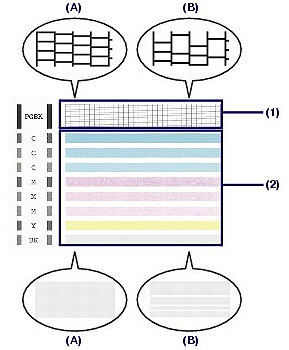
(A) No missing lines/No horizontal white streaks
(B) Lines are missing/Horizontal white streaks are present
2. Select the pattern that is closer to the printed nozzle check pattern on the confirmation screen.
For (A) (no missing lines or no horizontal white streaks) in (1) and (2):
(1) The cleaning is not required. Select [ All A ] and press the [ OK ] button.
(2) Confirm the message and press the [ OK ] button.
The screen will return to the [ Maintenance ] screen.
 Note Note
Press the [ HOME ] button to exit [ Setup ] and display the [ HOME ] screen.
For (B) (lines are missing or horizontal white streaks are present) in (1) or (2), or in (1) and (2):
(1) The cleaning is required. Select [ Also B ] and press the [ OK ] button.
The cleaning confirmation screen will appear.
(2) Select [ Yes ] and press the [ OK ] button.
The machine starts cleaning the Print Head.
|