If you notice that printed lines are uneven or if other print results aren't satisfactory, you can adjust the print head position.
Follow these steps to complete the task from the printer panel:
- Make sure the printer is turned ON.
-
Raise and tip back the paper support (1) to open it.
-
Gently open the paper output tray, then open the output tray extension (2).
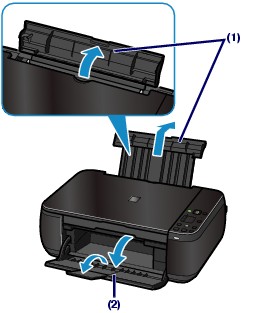
- Load a clean sheet of A4 or Letter-sized plain paper in the auto sheet feeder (the tray at the back of the machine).
- Repeatedly press the
 Maintenance button on the printer until u appears.
Maintenance button on the printer until u appears.
 If you want to print out the current alignment values, select
If you want to print out the current alignment values, select  on the LED to print the current head position adjustment values.
on the LED to print the current head position adjustment values.

- Press the Black or Color button. The head alignment sheet prints.
 Be careful not to touch any printed part on the print head alignment sheet. If the sheet is stained or wrinkled, the pattern may not scan correctly.
Be careful not to touch any printed part on the print head alignment sheet. If the sheet is stained or wrinkled, the pattern may not scan correctly.
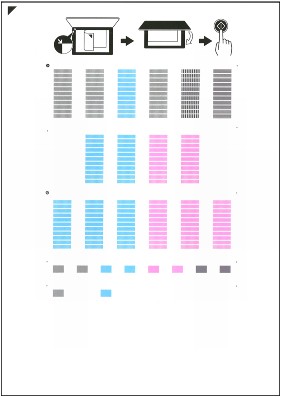
- Place the print head alignment sheet print side down on the glass surface, then gently close the document cover.
 Be sure to align the mark on the upper corner of the sheet with the alignment arrow mark
Be sure to align the mark on the upper corner of the sheet with the alignment arrow mark  on the edge of the glass.
on the edge of the glass.

-
Make sure that the LED shows  . If it doesn't, press the
. If it doesn't, press the  Maintenance button on the printer until U appears.
Maintenance button on the printer until U appears.
-
Press the Black or Color button.
-
The machine scans the alignment sheet and automatically aligns the print head.
 Don't open the document cover or move the print head alignment sheet until scanning completes.
Don't open the document cover or move the print head alignment sheet until scanning completes.
- When the task completes, the LED returns to the copy standby mode. Remove the sheet from the glass surface.
Additional Troubleshooting
If print results aren't satisfactory after adjusting the print head position as described above, you may need to adjust the print head position manually from a Mac® or manually from Windows.
If your product issue was not resolved after following the steps above, or if you require additional help, please create or log in to your Canon Account to see your technical support options.
Or if you still need help, visit our Canon Community by clicking the button below to get answers:

____________________________________________________________________________________________