You can upload images saved on a Macintosh computer to a memory card in the camera.
Attention:
- In this section, [Mac OS X 10.6] and [ImageBrowser ver 6.5] are used as examples to explain the operation. Depending on the software version, the on-screen displays and procedures may slightly differ.
- For these operations, [ImageBrowser] should be installed from the bundled CD-ROM (Canon Digital Camera Solution Disk).
- In this section, [PowerShot A3100 IS] is used as an example to explain the operations. Depending on your model, the position of buttons, screen indications, and setting items may vary.
- Only images compliant with Design rule for Camera File system DCF standards can be uploaded to your camera's memory card.
|
1. Connect the camera's DIGITAL Terminal and the PC's USB terminal with the [Interface Cable] supplied with the camera.
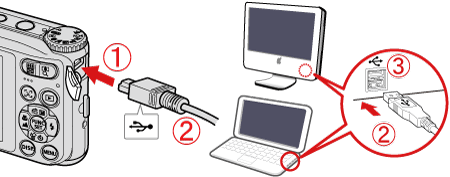
 Camera's DIGITAL Terminal
Camera's DIGITAL Terminal
 [Interface Cable]
[Interface Cable]
 PC's USB terminal
PC's USB terminal
2. Press the <Power> button on the camera.

3. The following screen appears.

4. The following screen appears. Click [Organize Images on Camera].
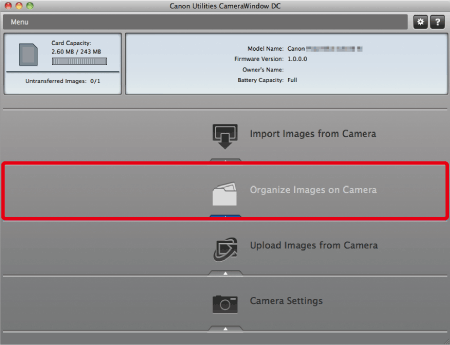
5. The following screen appears. Click [Organize Images].
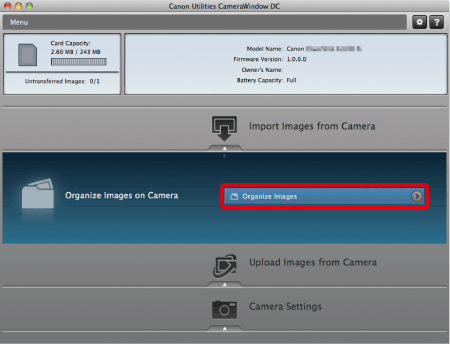
6. The following screen appears. Click [Upload] ( ) in the lower-right portion of the screen.
) in the lower-right portion of the screen.
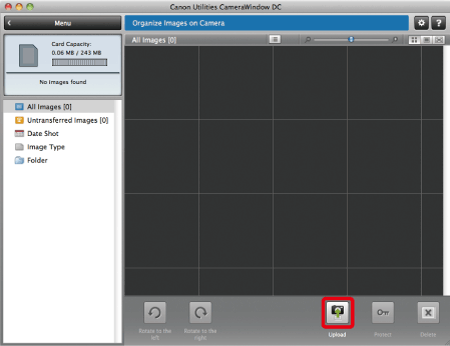
7. The following screen appears.
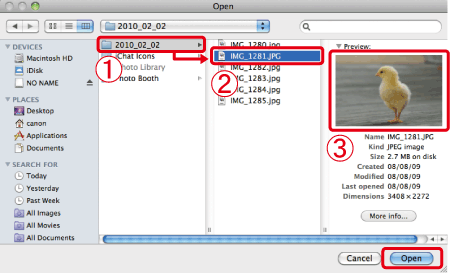
 Select a folder that contains images you want to upload. Images downloaded to the Macintosh computer using [ImageBrowser] are normally in the [Picture] folder.
Select a folder that contains images you want to upload. Images downloaded to the Macintosh computer using [ImageBrowser] are normally in the [Picture] folder.
 Select a folder that contains images you want to upload.
Select a folder that contains images you want to upload.
 The selected image will appear.
The selected image will appear.
 Click [Open].
Click [Open].
8. The following screen appears. Click [OK].
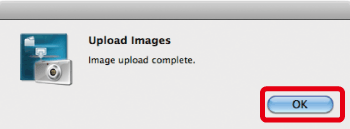
9. The following screen appears.
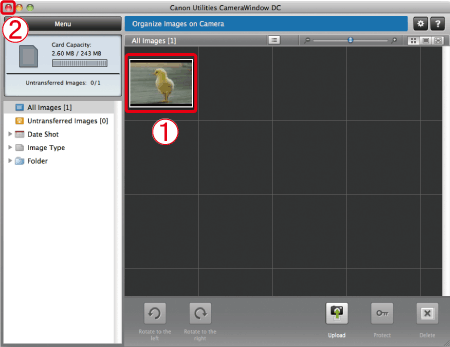
 The images uploaded to the camera appear.
The images uploaded to the camera appear.
 Click (
Click ( ) to close this window.
) to close this window.