|
Attention:
- The information provided here uses [Mac OS X (version 10.4)] and [ImageBrowser version 6.5] as examples. Depending on your Mac OS X or software version, the screen indications and operation procedures may differ slightly.
- In order to perform this operation, it is necessary to install [ImageBrowser] from the CD-ROM (DIGITAL CAMERA Solution Disk) supplied with the product.
- In this section, [PowerShot A3100 IS] is used as an example to explain the operations. Depending on your model, the position of buttons, screen indications, and setting items may vary.
- This section provides step-by-step procedures for transferring newly captured images from the camera to a computer.
|
1. Connect the camera's digital terminal and the Macintosh's USB terminal with the supplied [interface cable].
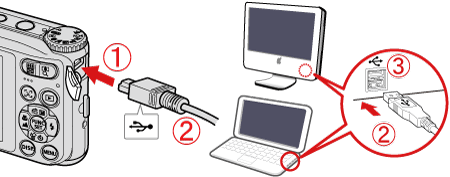
 DIGITAL terminal on the camera
DIGITAL terminal on the camera
 [Interface cable]
[Interface cable]
 Macintosh's USB terminal
Macintosh's USB terminal
2. Press the <Power> button on the camera.

3. The following window appears.

4. The [CameraWindow] menu appears.  Click [Import Images from Camera].
Click [Import Images from Camera].
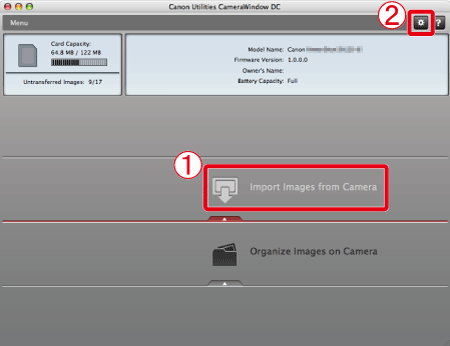
Transferred images are saved to the [Pictures] folder by default.
If you want to change the folder to save transferred images, click  (
( ) on the upper-right side of the window, click [Import] > [Folder Settings], and then click [Browse] to change the setting.
) on the upper-right side of the window, click [Import] > [Folder Settings], and then click [Browse] to change the setting.
5. The following window appears, so click [Import Untransferred Images].

6. The following window appears, and the computer starts to transfer images from the camera.
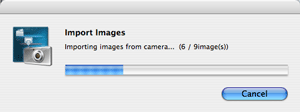
7. Click [OK].
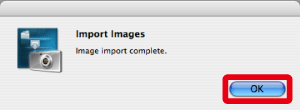
8. The following window appears.
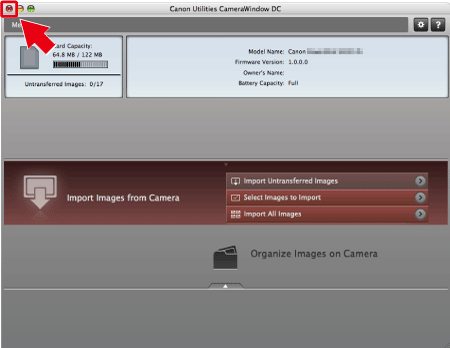
Click the ( ) button to close this window.
) button to close this window.
9. When the images have been downloaded, [ImageBrowser] starts. The transferred images are saved to the folder by shooting date, and the images are displayed in the [Browser Window] in [ImageBrowser].
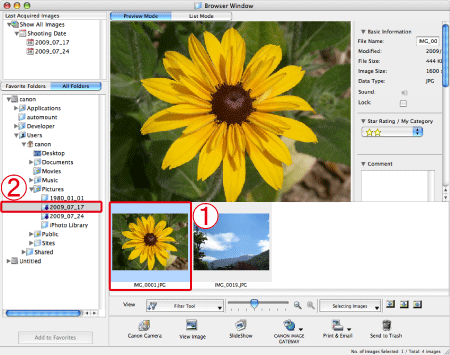
 Images that have been transferred to a Macintosh computer
Images that have been transferred to a Macintosh computer
 Folder in which images are saved
Folder in which images are saved