The EOS DIGITAL Solution Disk (CD-ROM) contains various applications for EOS digital cameras.
For the features of each application, please refer to the Software Instruction Manual (included on the CD-ROM) that came with your camera.
Attention:
- Never connect the camera to your computer before you install the software. The software will not be installed correctly.
- Even if the previous version of the software is installed, install the software by following the steps below (the current software will overwrite the previous version).
Installing the Software Included on the EOS DIGITAL Solution Disk
1. Turn your computer on.
2. Insert the EOS DIGITAL Solution Disk (CD-ROM) into the computer.
If the following window appears, click [Run SETUP.EXE].
If you are using a Macintosh computer, double-click the CD-ROM icon on the desktop, and then double-click [Canon EOS Digital Installer].
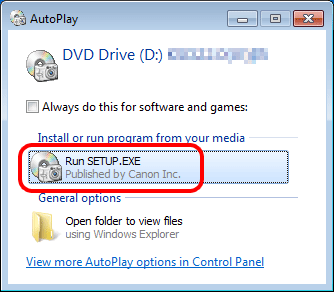
3. Select the country where you live, and then click [Next].
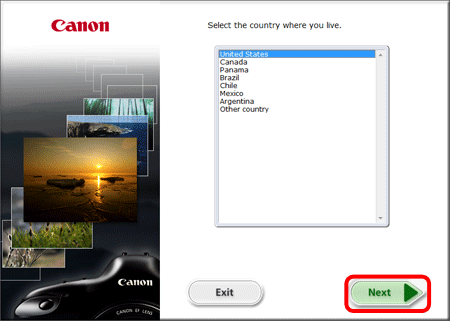
4. Click [Easy Installation] (to install all applications included on the Solution Disk).
For a Macintosh computer, click [Install].
To select the software you want to install, click [Custom Installation]. For details, please see the "How to install only the necessary software" section below.
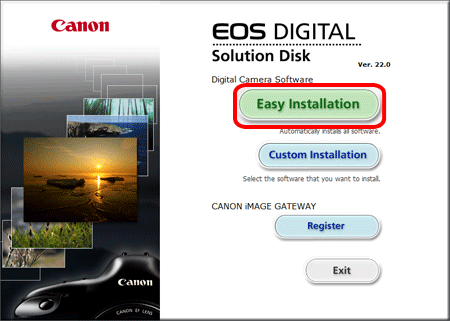
5. Close any other applications, and then click [OK].
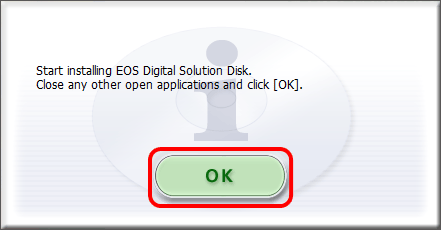
6. Click [Install].
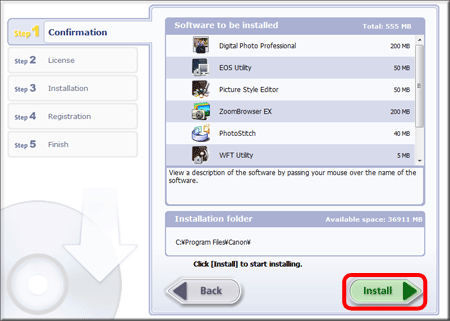
7. Click [Yes] to accept the License Agreement.
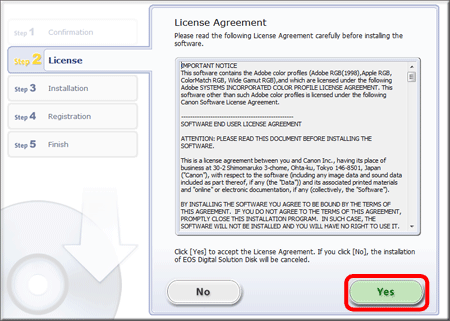
8. The following window appears, and installation starts.
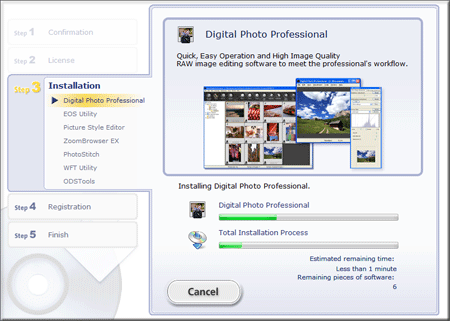
9. Click [Next].
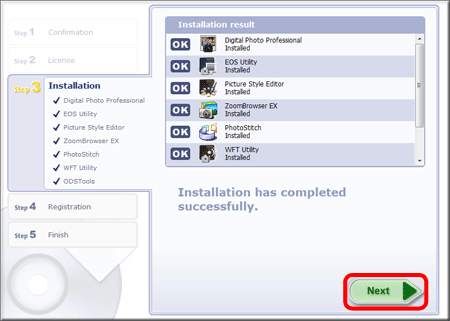
10. The following window appears. Select [No, I will register later.] here, and then click [Next].
To register your camera on CANON iMAGE GATEWAY, select [Yes, I would.].
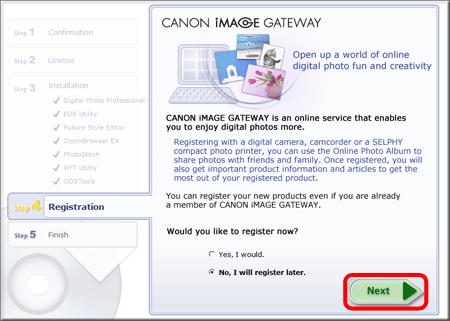
11. Click [OK].
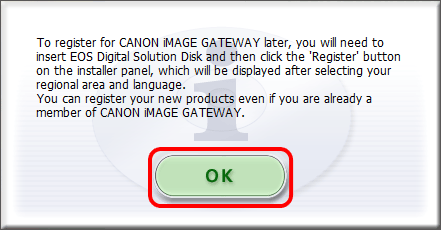
12. Click [Restart] and remove the CD once the computer restarts.

This completes the installation of the software from the EOS DIGITAL Solution Disk.
When using EOS Utility, it is necessary to connect the camera to the computer before starting EOS Utility. For details on how to connect the camera to the computer, please refer to the instruction manuals that came with your camera.
How to install only the necessary software
To install only the necessary software, please follow the steps below.
1. Turn your computer on.
2. Insert the EOS DIGITAL Solution Disk (CD-ROM) into the computer.
If the following window appears, click [Run SETUP.EXE].
If you are using a Macintosh computer, double-click the CD-ROM icon on the desktop, and then double-click [Canon EOS Digital Installer].
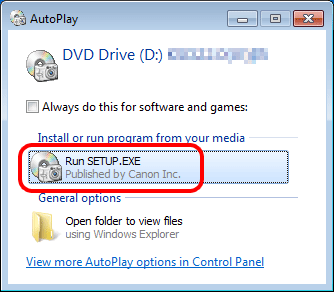
3. Select the country where you live, and then click [Next].
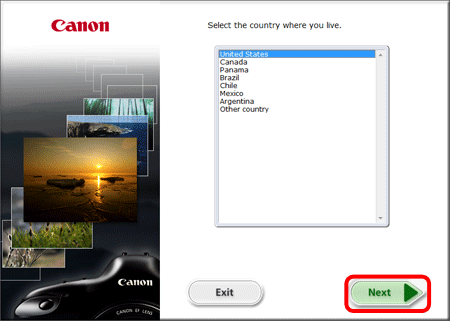
4. Click [Custom Installation] .
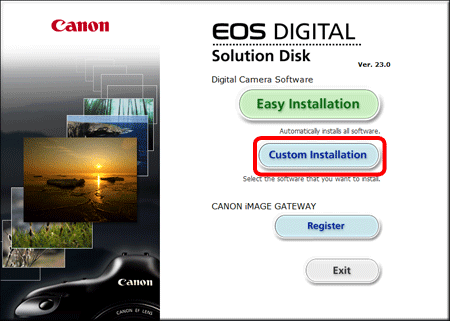
5. Close any other applications, and then click [OK].
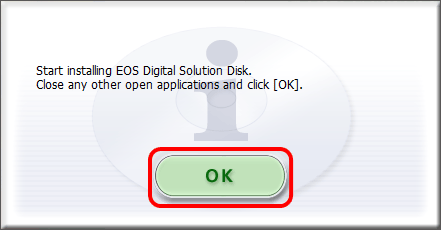
6. In the [Software to be installed] window, select only the software to be installed (  ), and then click [Next].
), and then click [Next].
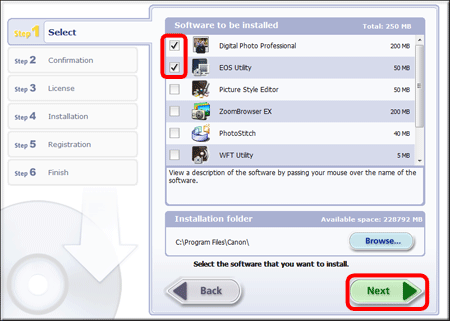
7. Click [Yes] to accept the License Agreement.
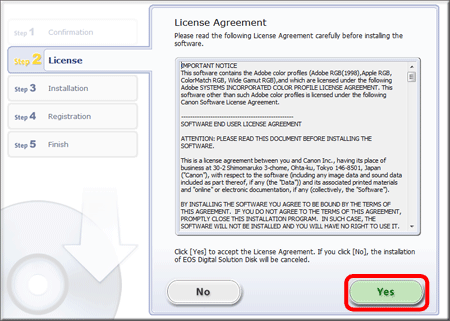
8. Click [Install].
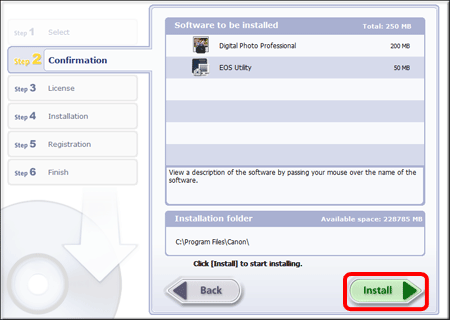
9. The following window appears, and installation starts.
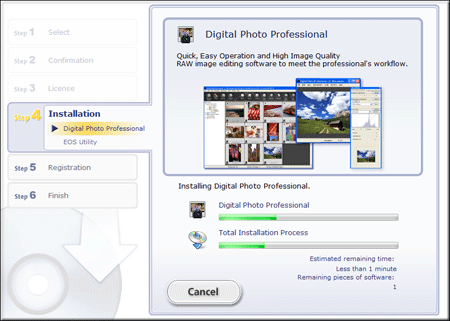
10. Click [Next].
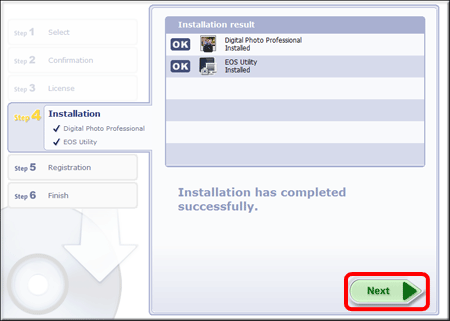
11. The following window appears. Select [No, I will register later.] here, and then click [Next].
To register your camera on CANON iMAGE GATEWAY, select [Yes, I would.].
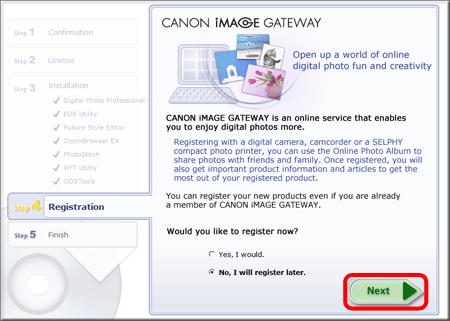
12. Click [OK].
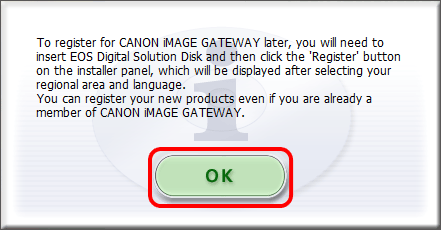
13. Click [Finish].
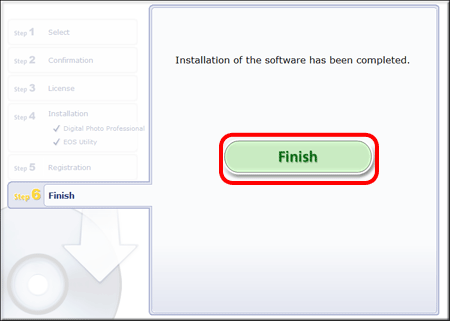
14. If a message appears prompting you to restart the computer, click [Restart], and when the computer has restarted, remove the CD-ROM. This completes the procedures for "How to install only the necessary software".
When using EOS Utility, it is necessary to connect the camera to the computer before starting EOS Utility. For details on how to connect the camera to the computer, please refer to the instruction manuals that came with your camera.