 Cleaning the Print Head
Cleaning the Print Head
Clean the Print Head if lines are missing or if horizontal white streaks are present in the printed nozzle check pattern. Cleaning unclogs the nozzles and restores the print head condition. Cleaning the Print Head consumes ink, so clean the Print Head only when necessary.
You need to prepare: a sheet of A4 or Letter-sized plain paper
-
Make sure that the power is turned on.
-
Make sure that one or more sheets of A4 or Letter-sized plain paper are loaded in the Cassette.
- Open the Paper Output Tray gently, and open the Output Tray Extension.
 Important
Important
- If the Inner Cover is open, close it.
-
Clean the Print Head.
- Select Setup
 on the HOME screen.
on the HOME screen.
The Setup menu screen will appear.
- Select Maintenance
 , and touch the OK button.
, and touch the OK button.
The Maintenance screen will appear.
- Select Cleaning, and touch the OK button.
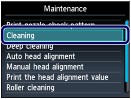
The confirmation screen will appear.
- Select Yes, and touch the OK button.
The machine starts cleaning the Print Head.
Do not perform any other operations until the machine completes the cleaning of the Print Head. This takes about 1 minute.
The pattern print confirmation screen will appear.
- Select Yes, and touch the OK button.
The nozzle check pattern will be printed.
- Examine the nozzle check pattern.
 Note
Note
- Touch the HOME button to exit Setup and display the HOME screen.
- If the problem is not resolved after cleaning the Print Head twice, clean the Print Head deeply.
 Page top
Page top
 Examining the Nozzle Check Pattern
Examining the Nozzle Check Pattern
Examine the nozzle check pattern, and clean the Print Head if necessary.
-
Check if there are missing lines in the pattern (1) or horizontal white streaks in the pattern (2).

(A) No missing lines/No horizontal white streaks
(B) Lines are missing/Horizontal white streaks are present
- Select the pattern that is closer to the printed nozzle check pattern on the confirmation screen.
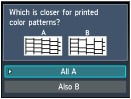
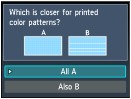
For (A) (no missing lines or no horizontal white streaks) in (1) and (2):
(1) The cleaning is not required. Select All A and touch the OK button.
(2) Confirm the message and touch the OK button.
The screen will return to the Maintenance screen.
 Note
Note
- Touch the HOME button to exit Setup and display the HOME screen.
For (B) (lines are missing or horizontal white streaks are present) in (1) or (2), or in (1) and (2):
(1) The cleaning is required. Select
Also B and touch the
OK button.
The cleaning confirmation screen will appear.
(2) Select Yes and touch the OK button.
The machine starts cleaning the Print Head.
See Cleaning the Print Head.
 Page top
Page top
 Cleaning the Print Head Deeply
Cleaning the Print Head Deeply
If print quality does not improve by the standard cleaning of the Print Head, clean the Print Head deeply. Cleaning the Print Head deeply consumes more ink than the standard cleaning of the Print Head, so clean the Print Head deeply only when necessary.
You need to prepare: a sheet of A4 or Letter-sized plain paper
- Make sure that the power is turned on.
- Make sure that one or more sheets of A4 or Letter-sized plain paper are loaded in the Cassette.
- Open the Paper Output Tray gently, and open the Output Tray Extension.
 Important
Important
- If the Inner Cover is open, close it.
-
Clean the Print Head deeply.
- (1) Select Setup
 on the HOME screen.
on the HOME screen.
The Setup menu screen will appear.
- Select Maintenance
 , and touch the OK button.
, and touch the OK button.
The Maintenance screen will appear.
- Select Deep cleaning, and touch the OK button.
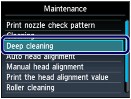
The confirmation screen will appear.
- Select Yes, and touch the OK button.
The machine starts cleaning the Print Head deeply.
Do not perform any other operations until the machine completes the deep cleaning of the Print Head. This takes about 2 minutes 30 seconds.
The pattern print confirmation screen will appear.
- Select Yes, and touch the OK button.
The nozzle check pattern will be printed.
- When the completion message appears, touch the OK button.
The screen will return to the Maintenance screen.
- Examine the nozzle check pattern.
If a particular color is not printed properly, replace the ink tank of that color.
If the problem is not resolved, turn off the power and clean the Print Head deeply again after 24 hours.
If the problem is still not resolved, the Print Head may be damaged. Service is required
If your product issue was not resolved after following the steps above, or if you require additional help, please create or log in to your Canon Account to see your technical support options.
Or if you still need help, visit our Canon Community by clicking the button below to get answers:

____________________________________________________________________________________________
 Note
Note
- Touch the HOME button to exit Setup and display the HOME screen.
 Page top
Page top