If you have more than two Canon cameras, the software supplied with a previous model may not support a later model. However, because the software is backward compatible, the software of a later model supports previous models.

Workaround for the problem where images cannot be opened or the camera cannot be connected to a computer.
If you cannot open images with the supplied software, or connect the camera to a computer, first check the version of the software that is installed on your computer by referring to the "How to check the software versions" section.
Next, proceed to perform one of the following procedures.
- Install the software supplied with your camera.
- Download the updater from Canon’s software download pages, and use it to update the software version.
When installing a new software version, the previous version is automatically overwritten by the new version.
note:
You can check the OS support status and software information on Canon’s software download pages.
If you cannot open images or connect your camera to a computer even after having updated the software, the problem may be due to a cause not related to software.
In such cases, please check that the camera is properly connected to a computer. For procedures on how to connect the camera to a computer, please see the instruction manual supplied with the camera.
Otherwise, please contact Canon’s customer service centers.
How to check the software versions
1. Start the software to check its version.
(In this section, Digital Photo Professional is used as an example to explain the procedures.)
2. From [Help] menu, select [About Digital Photo Professional].
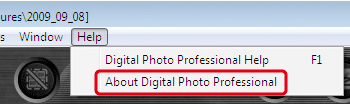
3. The [About Digital Photo Professional] window is displayed, so check the software version.
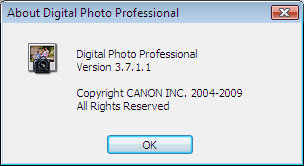
4. Click [OK] to close the [About Digital Photo Professional] window.