Registering Fax Numbers in One-Touch
note:
1. Press  (Main Menu).
(Main Menu).
2. Press the right Any key to select <Additional Func.>.
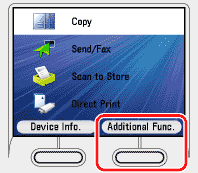
3. Use [  ] , [
] , [  ] or
] or  (Scroll Wheel) to select <Address Book Settings>, then press [OK].
(Scroll Wheel) to select <Address Book Settings>, then press [OK].
If a password has been set for the Address Book, enter the password to enter Address Book Settings menu. Enter the password using  -
-  (numeric keys), then press [OK].
(numeric keys), then press [OK].
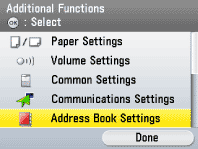
4. Use [  ] , [
] , [  ] or
] or  (Scroll Wheel) to select <Register One-touch>, then press [OK].
(Scroll Wheel) to select <Register One-touch>, then press [OK].
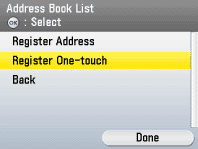
5. Use [  ] , [
] , [  ] or
] or  (Scroll Wheel) to select the one-touch you want to register, then press [OK].
(Scroll Wheel) to select the one-touch you want to register, then press [OK].

6. Use [  ] , [
] , [  ] or
] or  (Scroll Wheel) to select <Fax>, then press [OK].
(Scroll Wheel) to select <Fax>, then press [OK].
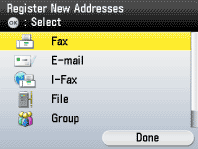
7. Use [  ] , [
] , [  ] or
] or  (Scroll Wheel) to select <Register Name>, then press [OK].
(Scroll Wheel) to select <Register Name>, then press [OK].

8. Use the software keyboard to enter the recipient's name.
You can enter up to 16 characters for the recipient's name.

note:
Registered destinations are sorted in the Address Book by its recipient's name, in alphabetical order.
9. If you are finished, press the right Any key to select <Set>.

10. Use [  ] , [
] , [  ] or
] or  (Scroll Wheel) to select <Register One-touch Name>, then press [OK].
(Scroll Wheel) to select <Register One-touch Name>, then press [OK].

11. Use the software keyboard to enter the one-touch name.
You can enter up to 12 characters for the one-touch name.
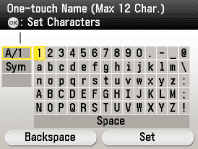
12. If you are finished, press the right Any key to select <Set>.

13. Use [  ] , [
] , [  ] or
] or  (Scroll Wheel) to select <Destination Registration>, then press [OK].
(Scroll Wheel) to select <Destination Registration>, then press [OK].
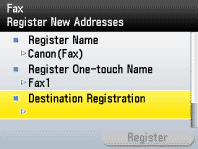
14. Use  -
-  (numeric keys) to enter the fax number.
(numeric keys) to enter the fax number.
- You can enter up to 40 characters for a fax number.
- If you want to move the position of the cursor, use [
 ] , [
] , [  ] or
] or  (Scroll Wheel).
(Scroll Wheel).
- If you want to delete the number or character immediately to the left of the cursor, use [
 ] , [
] , [  ] or
] or  (Scroll Wheel) to select <Backspace>, then press [OK].
(Scroll Wheel) to select <Backspace>, then press [OK].
- If you want to insert a pause of several seconds, use [
 ] , [
] , [  ] or
] or  (Scroll Wheel) to select <Pause>, then press [OK]. If you insert a pause within the fax number, the letter <p> is displayed between the numbers. If you insert a pause at the end of the fax number, the letter <P> appears. When dialing an overseas number, insert a pause after the country code, and at the end of the fax number.
(Scroll Wheel) to select <Pause>, then press [OK]. If you insert a pause within the fax number, the letter <p> is displayed between the numbers. If you insert a pause at the end of the fax number, the letter <P> appears. When dialing an overseas number, insert a pause after the country code, and at the end of the fax number.
- If you want to directly call an extension line that is connected to a PBX (Private Branch Exchange), which accepts only tone signals, use [
 ] , [
] , [  ] or
] or  (Scroll Wheel) to select <Tone>, then press [OK].
(Scroll Wheel) to select <Tone>, then press [OK].
- If you want to insert a space between numbers, use [
 ] , [
] , [  ] or
] or  (Scroll Wheel) to select <Space>, then press [OK].
(Scroll Wheel) to select <Space>, then press [OK].
- If you want to delete the entire number you entered, press
 (Clear).
(Clear).
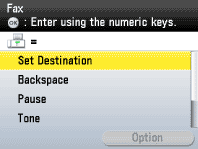
-
You cannot insert a pause or a space at the beginning of a number.
-
If you enter a pause at the end of the number, the pause is always 10 seconds long.
15. If you want to set the ECM TX, sending speed, and long distance settings, press the right Any key to select <Option>.
These settings are optional. If you do not want to set the optional settings, skip to step 23.
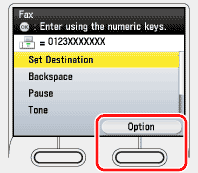
16. Use [  ] , [
] , [  ] or
] or  (Scroll Wheel) to select <ECM TX>, then press [OK].
(Scroll Wheel) to select <ECM TX>, then press [OK].
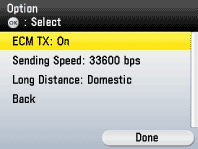
17. Use [  ] , [
] , [  ] or
] or  (Scroll Wheel) to select <On> or <Off>, then press [OK].
(Scroll Wheel) to select <On> or <Off>, then press [OK].

18. Use [  ] , [
] , [  ] or
] or  (Scroll Wheel) to select <Sending Speed>, then press [OK].
(Scroll Wheel) to select <Sending Speed>, then press [OK].

19. Use [  ] , [
] , [  ] or
] or  (Scroll Wheel) to select the sending speed, then press [OK].
(Scroll Wheel) to select the sending speed, then press [OK].
If your document transmissions are slow to start, it may mean that the telephone lines in your area are in poor condition. Select a slower speed. You can select <33600 bps>, <14400 bps>, <9600 bps>, or <4800 bps>.

20. Use [  ] , [
] , [  ] or
] or  (Scroll Wheel) to select <Long Distance>, then press [OK].
(Scroll Wheel) to select <Long Distance>, then press [OK].

21. Use [  ] , [
] , [  ] or
] or  (Scroll Wheel) to select the long distance setting, then press [OK].
(Scroll Wheel) to select the long distance setting, then press [OK].
Select <Domestic> for dialing domestic (local) telephone numbers. Select <Long Distance (1)> if communication errors frequently occur when you make overseas calls (when the overseas telephone number is registered in the Address Book). If errors persist, try selecting <Long Distance (2)> or <Long Distance (3)>.

22. Press the right Any key to select <Done>.

23. Use [  ] , [
] , [  ] or
] or  (Scroll Wheel) to select <Set Destination>, then press [OK].
(Scroll Wheel) to select <Set Destination>, then press [OK].

24. Press the right Any key to select <Register>.
If you want to register another fax number, repeat from step 5.
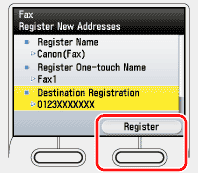
25. Press the right Any key to select <Done>.
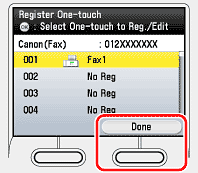
26. Press  (Main Menu) to return to the Main Menu screen.
(Main Menu) to return to the Main Menu screen.