Cleaning the Feeder Automatically
If your originals have black streaks or appear dirty after scanning them through the feeder, clean the rollers of the feeder.
note:
- Use LTR or A4 paper as cleaning paper.
- It takes approximately 30 seconds to clean the feeder.
1. Press  (Main Menu).
(Main Menu).
2. Press the right Any key to select <Additional Func.>.

3. Use [  ] , [
] , [  ] or
] or  (Scroll Wheel) to select <Adjustment/Cleaning>, then press [OK].
(Scroll Wheel) to select <Adjustment/Cleaning>, then press [OK].
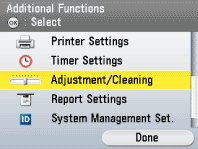
4. Use [  ] , [
] , [  ] or
] or  (Scroll Wheel) to select <Feeder Cleaning>, then press [OK].
(Scroll Wheel) to select <Feeder Cleaning>, then press [OK].
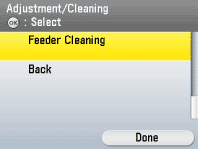
5. Place 10 sheets of blank paper into the feeder.

6. Confirm that <Start> is displayed, then press [OK].
The display returns to the Adjustment/Cleaning screen. Discard the cleaning paper after use.

note:
The cleaning process cannot be canceled. Please wait until it is completed.
7. Press  (Main Menu) to return to the Main Menu screen.
(Main Menu) to return to the Main Menu screen.