Adjust [Toner Density] to a darker setting
Adjust [Toner Density] in the printer driver to a darker setting.
1. Select [Print from the [File] menu in the application.
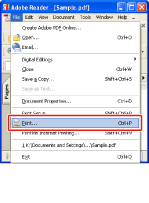
Note:
About the printing procedure
The printing procedure ay differ depending on the application you are using. For details on the printing procedures, see the instruction manual supplied with the application.
2. Open the printing preferences dialog box.
- Select this printer
- Click [Properties] or [Preferences].
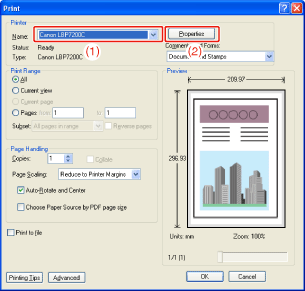
3. Display the [Custom Settings] dialog box.
- Display the [Quality] sheet.
- Click [Settings].
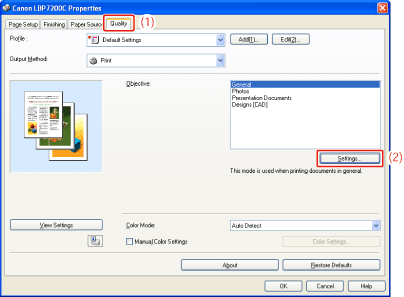
4. Adjust the toner density.
- Adjust the density by moving the [Toner Density] slider of each color from side to side.
- Confirm the settings, then click [OK].
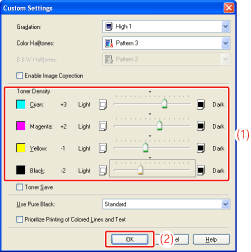
-> The [Quality] sheet reappears.
5. Click [OK].
-> The [Print] dialog box reappears.
6. Click [OK] or [Print].
-> The printer starts printing.